Paying your Metro by T-Mobile cell phone bill through PayPal is a convenient option for customers It allows you to securely pay your bill online without entering credit card information each time In this comprehensive guide, we’ll explain how to link your PayPal account to pay your Metro bill.
Overview of Paying Metro with PayPal
PayPal is an online payment service that lets you send and receive money using an email address and password. Once you link your PayPal account to your Metro account, you can use it to pay your wireless bill each month.
Here’s an overview of how it works:
- Connect your PayPal account to Metro online or in the app
- PayPal deducts your Metro bill from your PayPal balance or linked cards/bank account
- Get email confirmations and receipts from PayPal and Metro
- Change or cancel PayPal payments anytime through your Metro account
Paying with PayPal offers advantages like speed, convenience, purchase protection, and avoiding entering credit card info repeatedly. Let’s take a detailed look at how to set it up.
Step 1: Sign Up for a PayPal Account
If you don’t already have a PayPal account, you’ll first need to sign up for one online or through the mobile app. It just takes a few minutes.
On PayPal’s website, click “Sign Up” in the top right corner. Follow the prompts to:
- Enter your email and create a password
- Provide your name, address, phone number
- Link bank accounts or credit/debit cards
- Verify your email to complete signup
Once your PayPal account is open, you can start using it to send, receive, and request money from others.
Step 2: Link PayPal to Your Metro Account
Next, you need to connect PayPal to your Metro account so it can be used as a bill payment option:
On the Metro website
- Go to metrobyt-mobile.com and log into your account
- Under “Billing”, choose “Payment Methods”
- Select “Link a PayPal account”
- Enter your PayPal login email and password
- Agree to the billing agreement terms
On the Metro app:
- Open the app and tap the profile icon
- Go to Settings > Payment methods
- Tap “Add payment method” and select PayPal
- Enter your PayPal login and password
- Accept the billing agreement
Once your PayPal account is linked, it will appear as a payment option when paying your bill.
Step 3: Use PayPal to Pay Your Metro Bill
Now you’re ready to start using PayPal to pay your monthly Metro by T-Mobile bill. Just follow these simple steps each month:
On the Metro website:
- Go to metrobyt-mobile.com and log in
- Click “Make a payment”
- Enter your payment amount
- Select PayPal as the payment method
- Review payment details and submit
On the Metro app:
- Open the app and tap the profile icon
- Go to My Payment Methods
- Select PayPal and choose payment amount
- Confirm your details and submit payment
The bill amount will be immediately deducted from your PayPal balance, bank account, or linked card. You’ll receive confirmation emails from both Metro and PayPal.
Managing Your PayPal Payments
Through your Metro online account, you have options to manage your PayPal billing:
-
Change payment date – Schedule payments for your preferred due date.
-
Update payment method – Swap different PayPal balance/cards as your default.
-
View history – See past PayPal transactions for your Metro bill.
-
Cancel payments – Remove PayPal as a payment method anytime.
You can also manage recurring PayPal payments on the PayPal website under “Subscriptions”.
PayPal Bill Pay Benefits and Tips
Using PayPal to pay your Metro by T-Mobile monthly bill offers these key perks:
-
Fast setup – Linking accounts takes just minutes.
-
Easy payments – With a few clicks, your bill is paid each month.
-
Secure – Your financial information is safely stored with PayPal.
-
Flexible – Switch linked cards or bank accounts at any time.
-
Purchase protection – PayPal offers refunds in case of fraudulent transactions.
-
No fees – PayPal does not charge fees for paying bills.
-
Access everywhere – Pay on metrobyt-mobile.com, the app, or through your PayPal account.
-
Payment history – All your Metro bills paid through PayPal are stored in one place.
-
Get receipts – Download or print receipts for records or reimbursement.
-
Autopay – Set it and forget it by enabling automatic monthly payments.
So take advantage of the speed and simplicity of using PayPal to pay your Metro by T-Mobile wireless bill. Sign up for a PayPal account, link it to your Metro profile, andsay goodbye to manually entering credit cards each month.
About Metro® by T-Mobile
Metro by T-Mobile provides affordable cell phone plans on the fast, reliable T-Mobile network. With no contracts or hidden fees, Metro offers great coverage, excellent customer service, and a wide selection of phones. When you pay your bill conveniently via PayPal, it’s just one more way Metro by T-Mobile makes wireless simple and straightforward. Visit a Metro store or metrobyt-mobile.com today to learn more and sign up for service.
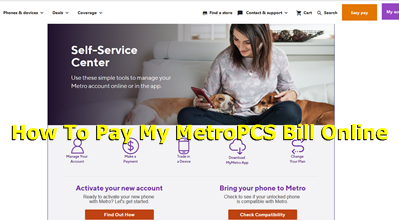
Keep earning your credit card rewards
Enjoying your fave services can give you more. Just link your eligible credit cards, sit back, and start receiving points, miles, and cash back.
Pay bills with less hassle
Manage, track, and pay for your favorite services using one secure account.
