Paying your T-Mobile phone bill should be simple and straightforward. With so many payment options available, you want to choose a method that is convenient, secure, and easy to manage. Many customers ask if they can use PayPal to pay their T-Mobile wireless bill online. Let’s take a look at whether PayPal is an option for T-Mobile customers.
Overview of Paying Your T-Mobile Bill
First, it’s helpful to understand the main ways T-Mobile allows customers to pay their service bill. T-Mobile offers various payment methods including:
-
Online Payments – You can pay by logging into your My T-Mobile account or using the T-Mobile app One-time payments or AutoPay can be set up
-
PayPal – T-Mobile does not directly accept PayPal See below for more details.
-
Bank Account Payments – You can use bill pay through your bank account to send payments to T-Mobile.
-
By Mail – Send a check or money order to the T-Mobile payment address. Allow 5 days for processing.
-
T-Mobile Stores – Pay your bill in person at a T-Mobile store location.
-
T-Mobile Money Account – Use your T-Mobile Money debit card to pay your bill online or in stores.
Can I Use PayPal to Pay T-Mobile?
The short answer is no, T-Mobile does not directly accept PayPal as a bill payment method. However, there are a couple of workarounds that allow you to use your PayPal funds to pay your T-Mobile phone bill.
T-Mobile does not have any direct integration with PayPal for bill pay. So you cannot login to your PayPal account and directly send a payment to T-Mobile like you can with some other service providers.
But don’t worry, you still have options to leverage your PayPal funds to pay your T-Mobile bill. Here are two different ways to do it:
1. Transfer from PayPal to Bank, Then Bill Pay
One method is to transfer funds from your PayPal account to your bank account. Once the money hits your bank account in 1-3 days, you can then use your bank’s online bill pay feature to send a payment to T-Mobile.
Here is a step-by-step walkthrough:
- Login to your PayPal account
- Go to Money & Transfers > Transfer Money
- Enter amount to transfer and select bank account as destination
- Once money is in bank account in 1-3 days, login and use bank bill pay
- Add T-Mobile as new bill pay merchant
- Enter T-Mobile account number and payment address
- Schedule one-time or recurring T-Mobile payments
This process takes a bit longer since you have to wait for the PayPal transfer to process. But it allows you to leverage PayPal funds to ultimately pay your T-Mobile bill.
2. Use PayPal Debit Card
Another option is to get a PayPal debit card linked to your PayPal balance. This acts just like any other visa debit card. You can then use the PayPal debit card details to pay your T-Mobile bill directly.
Here are the steps for this route:
- Apply for a PayPal debit card in the PayPal app or website
- When card arrives in mail, activate it
- Login to T-Mobile online account or app
- Go to Payment Methods and add the PayPal debit card
- Use that PayPal debit card to make one-time or AutoPay
This approach is much faster since you can use the PayPal debit card instantly to pay your T-Mobile bill online. When the payments process, the money will come directly out of your PayPal balance.
Common Questions about PayPal and T-Mobile
Here are answers to some frequently asked questions about using PayPal with T-Mobile:
How can I pay someone else’s T-Mobile bill with PayPal?
You can make a guest payment through the T-Mobile app or website using your PayPal debit card or bank account linked to PayPal. You don’t need their T-Mobile login.
Can I use PayPal Key to pay T-Mobile?
No, T-Mobile does not support PayPal Key for direct credit card payments through PayPal.
Is there a way to schedule PayPal payments for my T-Mobile bill?
Yes, by using your bank’s online bill pay linked to your PayPal funds, you can schedule one-time or recurring payments to T-Mobile.
What is T-Mobile’s PayPal payment address?
T-Mobile does not have a PayPal payment address. You must transfer from PayPal to bank or use PayPal debit card.
Is PayPal free to use for paying bills?
PayPal does not charge any fees for sending personal payments or transferring money to your bank. But call PayPal to confirm any possible fees based on account type.
How long does it take PayPal transfers to reach my bank?
Typically PayPal transfers take 1-3 business days to reach your checking or savings account. Some banks credit funds faster.
Conclusion
Unfortunately, T-Mobile does not provide the ability to directly bill pay with PayPal like some other service providers. Your two options are transferring funds to bank account first or getting a PayPal debit card. Both allow you to leverage your PayPal balance for paying your T-Mobile cell phone service quickly and easily. Just follow the simple steps outlined above.
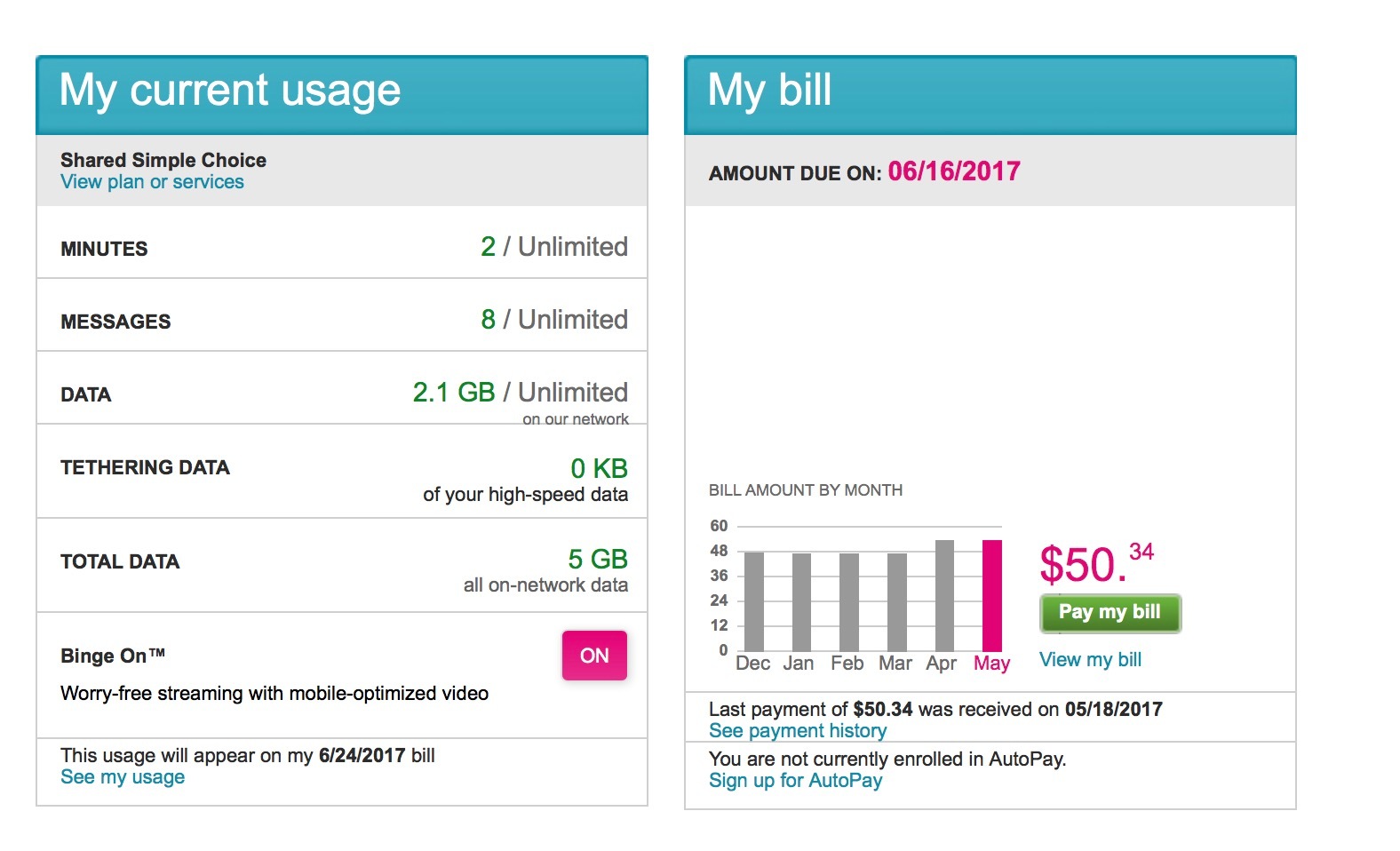
Can I pay my bills with PayPal?
Yes. You can use PayPal to link, pay, and manage your bills from the PayPal app or the PayPal website. For more information on Bill Pay, please see our user agreement.
Linking a Bill
On our website:
- Go to your Dashboard.
- Click More near the top right of the screen.
- Click Pay your bills.
- Search for your biller. If youve previously added a biller, click Add a New Bill first.
- Select your biller and enter your bill account details.
- Click Add Your Bill.
On the PayPal app:
- Tap
 Payments.
Payments. - Tap Bills.
- Tap Pay your first bill.
Tips:
- If your biller doesnt appear in the search results, try typing the billers full name or using more precise keywords. If the biller still doesnt appear, we may not have them available this time.
- When linking a biller, please have your latest paper or online bill statement available to ensure you have the correct account number and billers information.
- The ability to link and pay a bill through your PayPal account is only available for Personal users.
Paying a Bill On our website:
- Go to your Dashboard.
- Click More near the top right of the screen.
- Click Pay your bills.
- Click Pay next to the billers name.
- Review the bill details and click Pay.
- If prompted, enter the payment amount, and click Next.
- Select your payment method and payment date.
- Click Send Payment or Schedule Payment for a future payment.
On the app:
- Tap Payments.
- TapBills.
- Tap the bill you want to pay.
- Tap Pay.
Tips:
- You can pay your bill with any suitable payment method in your Wallet, including a bank account, debit or credit card, your PayPal balance, or PayPal Credit.
- Once a bill is linked, some billers will display the amount due and due date information. Please check your statement to confirm how much you need to pay and when if this information doesnt appear.
- Some billers may not allow you to schedule payments for a future date.
- Once youve paid your bill, it can take up to 5 days to appear on the billers system. Depending on the billers, sometimes it can be credited right away.
Why is my bill showing as unpaid or overdue after I paid it through another channel? If you paid your bill using another channel it can take additional time to reach our system and show as “paid”.You can disregard the due or overdue information showing in your PayPal account. Why was I charged a late fee when I paid my bill on time? Some billers may not consider your bill paid until 5 days after it has been sent. Depending on the billers, sometimes it can be credited right away. Please contact your biller directly to find out why your payment was considered late and to request a correction or late fee refund. The biller may ask you to provide your payment confirmation email.
