Cricket Wireless makes it quick and easy to pay your monthly phone bill online. With multiple payment options available 24/7, you can review your bill details, see account balances, and make secure online payments in just a few clicks. This comprehensive guide will walk you through the process of paying your Cricket Wireless bill online using the Cricket website or mobile app.
Overview of Online Payment Options for Cricket Customers
Cricket offers several convenient ways to pay your bill online including
-
Pay Bill – Log in to your Cricket account online to view billing details, make one-time payments, set up autopay, and more
-
Quick Pay – Make a one-time payment by phone number without logging in. Accepts credit/debit cards, refill cards, and other payment types.
-
myCricket App – Download the Cricket app to your smartphone or tablet to easily pay bills on the go via credit/debit card, Apple/Google/Samsung Pay, and more.
-
Automated Phone System – Call *PAY (*729) to make a payment by phone using a credit card, debit card, or refill card.
Online payments via credit/debit card, PayPal, digital wallets, and Cricket refill cards are all accepted and post instantly to your account.
Accessing Your Cricket Account Online
To fully manage your Cricket Wireless account online, including viewing bills and making payments, you’ll first need to either sign up for a new account or access your existing account.
Create a New Account
If you’re a new Cricket customer, you can create an online account during the signup process. Just provide some basic details like:
- Name
- Date of birth
- Phone number or ICCID SIM number
- Account PIN or passcode
After activation, you’ll receive a text with a link to complete your registration by setting a username and password.
Access an Existing Account
If you already have Cricket service, simply go to cricketwireless.com and click “Sign In” or “My Account” in the top menu.
Enter your existing Cricket username and password. If you’ve forgotten your login credentials, you can recover them through the website.
Once logged in, you’ll be able to view your account details, usage, and access all of the account management tools.
Paying Your Cricket Bill Online – Step by Step
Here is the complete walkthrough for making a payment on your Cricket Wireless account online:
1. Review Your Bill Details
First, log into your Cricket account and go to the billing section. Here you can see:
- Account balance
- Pending charges
- Payment history
- Current bill with line items for service, fees, etc.
Review your bill carefully to ensure all charges appear accurate before paying.
2. Select Your Payment Method
Go to the payments or billing section and choose how you want to pay your Cricket bill online:
- Credit or debit card
- PayPal
- Cricket refill card
- Apple Pay, Google Pay, Samsung Pay
- And more
The available options will vary slightly depending on if you’re in the Cricket app or website.
3. Enter Your Payment Details
For credit/debit card and digital wallet payments, you’ll need to enter your card number, expiration date, CVV security code, and billing details.
For refill card payments, enter the refill PIN or code. The system will validate it and show the payment amount.
4. Confirm Your Payment
Carefully review all the payment details for accuracy before submitting. Make sure the amount is correct.
Check the box to agree to the Terms and Conditions of the payment processor.
5. Get Your Payment Confirmation
After submitting the payment, you’ll see a confirmation screen with the payment details. Your account balance will update instantly.
You’ll also receive a text message confirmation from Cricket confirming your payment was processed successfully.
And that’s it – you’ve just paid your Cricket Wireless bill online in a few quick steps!
Tips for Paying Your Cricket Bill Online
Here are some additional tips and best practices when paying your Cricket phone bill online:
-
Set up Autopay – For convenience, set up automatic monthly payments directly from your credit card or bank account.
-
Pay Early – Don’t wait until the due date, as online payments usually take 1 business day to post. Pay a few days early.
-
Check Balances First – Log in and check your account balance before paying to avoid overpaying.
-
Keep Records – Save your payment confirmation numbers and receipts for your records.
-
Update Payment Info – Keep your payment information current in your Cricket account profile.
-
Use Refill Cards – Refill cards let you pay exact amounts without entering full card details.
-
Try the Cricket App – The Cricket app makes it easy to pay in just a few taps from your phone.
Cricket Bill Pay FAQs
Here are answers to some frequently asked questions about paying your Cricket Wireless bill online or through the mobile app:
What are the fees for paying my Cricket bill online?
Cricket does not charge any fees for making online bill payments through the website, app, or automated phone system.
When will my online payment be posted to my account?
Online and app payments are posted instantly as soon as the payment is processed.
Can I use a prepaid/gift card to pay my bill online?
Yes, Cricket accepts most major prepaid and gift debit cards issued by Visa, Mastercard, or Amex.
What if my online payment won’t go through?
If your payment fails, check that your card details are correct. Contact your bank or card issuer if you still have trouble.
Will I get a confirmation email after paying online?
Cricket will text you to confirm payment, but does not send email receipts. Save your confirmation number and details.
Can I see my full billing history online?
Yes, your Cricket account dashboard shows your last 12 months of billing history and statements.
Paying your Cricket Wireless bill online is fast, easy, and secure. Just sign into your account, review your balance, select a payment method, enter your info, and confirm your payment.
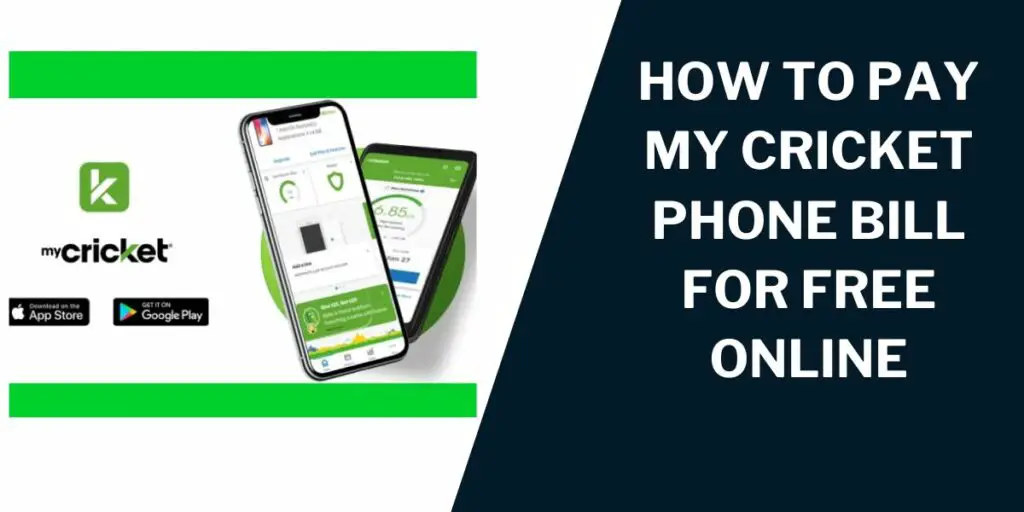
How to Check My Balance
We can text your balance to your phone. Simply enter your Cricket phone number on the Quick Pay page and click on the Get my balance button. You will receive a text message shortly with your balance if the information you provided is correct. You can also log into My Account or the myCricket App by entering your username and password. On the Account Summary page in the Billing section, your balance will be listed as the Amount Due.
How to Pay with a Credit or Debit Card
- Enter the phone number for the account you want to pay.
- Enter the amount you want to pay in the Your Payment field.
- Enter your credit or debit card information.
- Agree to the Terms and Conditions.
- Review your payment information. If you are satisfied with your payment information, select Submit Payment. Otherwise, select Edit to change your payment amount, then Submit Payment.
- Youll see a payment confirmation screen. Keep the confirmation number for your records. Well also send a text to confirm your payment.
