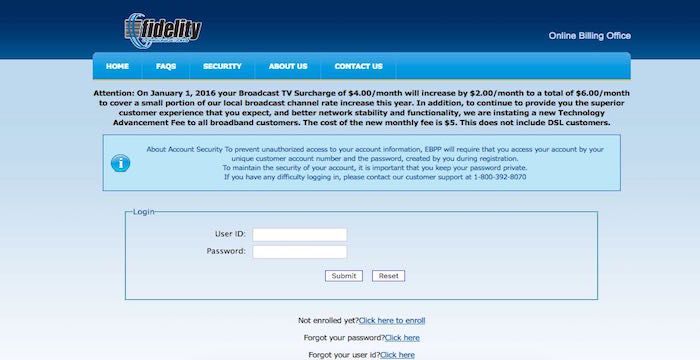Paying bills is a necessary chore, but it doesn’t have to be a hassle. Fidelity Communications offers several ways for customers to conveniently pay their monthly bills online or through other methods. In this comprehensive guide, we’ll walk through how to sign up for online bill pay, log in to your account, check your balance, make one-time payments, set up autopay, and more.
Creating an Online Account
To gain access to the full suite of online bill payment options, you’ll first need to create an account on the Fidelity Communications website
Visit www.fidelitycommunications.com and click on “Pay Bill” in the top right corner. On the bill payment page, click “Online Billing Portal” then select “Register” to create your account.
You’ll need to provide some basic personal information to verify your identity including
- Name
- Fidelity Communications account number
- Email address
- Phone number
Make a strong password and pick some security questions in case you forget your login information.
Once your registration is complete, you’ll receive a confirmation email with a link to activate your new account. Click the link to verify your email address and gain access to the online billing portal.
Logging In to Your Online Account
To log in after creating your account, visit www. fidelitycommunications. com and click “Pay Bill” then “Online Billing Portal. “.
Enter your Fidelity Communications username and password on the login page. If you’ve forgotten your password, you can reset it after verifying your identity.
Once logged in, you’ll be taken to your account dashboard. This hub gives you a quick look at your account information, including your current balance and the last time you were billed.
Checking Your Balance
To view your current account balance, log in to your Fidelity online account and select “Billing & Payments” from the left menu.
This page displays your previous statement balance, any payments received, new charges incurred, and the total amount due for your current billing period. You can expand each section to see a detailed breakdown.
Checking your balance regularly lets you stay on top of your monthly usage and charges. You’ll never be surprised by your bill amount at the end of the month.
Making a One-Time Payment
When logged in to your account, making a one-time bill payment takes just a few clicks:
- Go to the Billing & Payments page.
- Select “Make Payment” on the right side.
- Enter the payment amount (or pay full balance).
- Choose a payment method – card or bank account.
- Review payment details and submit.
You’ll receive instant email confirmation when your payment is processed. The funds will typically clear your bank account within 1-3 business days.
Setting Up Recurring Autopay
For maximum convenience, you can enroll in autopay to have your monthly Fidelity bill paid automatically.
On the Billing & Payments page, select “Recurring Payments” then choose “Create a Recurring Payment.” You can opt to pay the full balance or a specific amount each month.
Next, enter your preferred payment method and choose the day each month that you want payments drafted. Autopay payments are typically processed between the 20th-23rd of the month.
With autopay, you’ll never miss a bill due date or incur late fees again! Your account will be paid like clockwork each billing cycle.
Scheduling Future Payments
Under the “Recurring Payments” menu, you have the option to schedule one-time future payments on the dates you choose.
To add a future payment, select “Scheduled Payments” then “Create a Scheduled Payment.” Pick the amount and date, add your payment details, and submit.
Scheduling future payments is useful if you need to plan bill payments around your paycheck schedule or specific dates each month.
Managing Payment Methods
To update the credit/debit card or bank account tied to your Fidelity Communications account, select “Payment Methods” from the left menu.
Here you can add new cards or bank accounts, edit existing accounts, and remove any outdated payment details. Keeping this info current ensures your autopay and scheduled payments can process smoothly.
Going Paperless
You can reduce clutter and save trees by going paperless and accessing your monthly statements electronically.
On the Billing & Payments page, click on “Paperless Settings” to enroll in paperless billing. Make sure your email is correct so you receive notifications when new statements are ready to view.
Within the paperless settings, you can also choose to receive emails whenever a payment succeeds or fails for extra assurance.
Getting Account Alerts
Take control of your account with real-time notifications whenever important activity occurs. Under “Notifications” in the left menu, select “Create New Notification” to get started.
Alert options include:
- Payment received
- Payment failed
- Bill ready
- Balance threshold exceeded
- Service disconnected
Choose your preferred alert delivery method – email or text. Managing account alerts helps you stay informed and avoid any potential service disruptions.
Changing Account Settings
Under the “My Profile” section, you can update your contact information, password, security questions, and paperless preferences associated with your Fidelity online account.
Keeping these details current ensures you don’t miss any notifications from Fidelity regarding your services or billing.
Getting Assistance
If you have any trouble registering for online bill pay, logging in, or using the many payment features, Fidelity’s customer support team is here to help.
Contact them at 1-800-392-8070 or shoot an email to [email protected]. The tech support team can also assist with questions about your internet, TV or phone services.
Managing your Fidelity Communications account online is fast, convenient, and secure with all the tools you need in one place. Follow this guide to register, log in, check your balance, schedule payments, go paperless, set alerts, and customize your account settings. Paying bills has never been easier!
Fidelity Bill Pay
FAQ
Can I pay my Fidelity bill online?
Can you pay bills from a Fidelity account?
How do I cancel my Fidelity Communications account?
Does Fidelity Bill Pay send a check?
How do I pay my Fidelity Communications Bill online?
Fidelity offers its customers a variety of convenient bill-pay options including online, over the phone, through the mail, and in person via third-party payment centers. If you do not currently have a username and password with Fidelity Communications online bill pay, you can still make an online payment using the information located on your bill.
What if I don’t have a username and password with Fidelity Communications?
If you do not currently have a username and password with Fidelity Communications online bill pay, you can still make an online payment using the information located on your bill. If you have an existing online bill pay account, login with your username and password.
What is a fidelity cash management account?
The Fidelity Cash Management account is a brokerage account designed for investing, spending and cash management. Investing excludes options and margin trading. For a more traditional brokerage account, consider the Fidelity Account. BillPay is our free, online service that lets you easily manage your bills electronically.
How does fidelity work?
Manage all your bills and investments in one place. Pay virtually anyone—from your cable bill to your plumber. No stamps required. Schedule payments, set up reminders, and pay your bills anywhere, anytime. Get the safety and security of Fidelity.