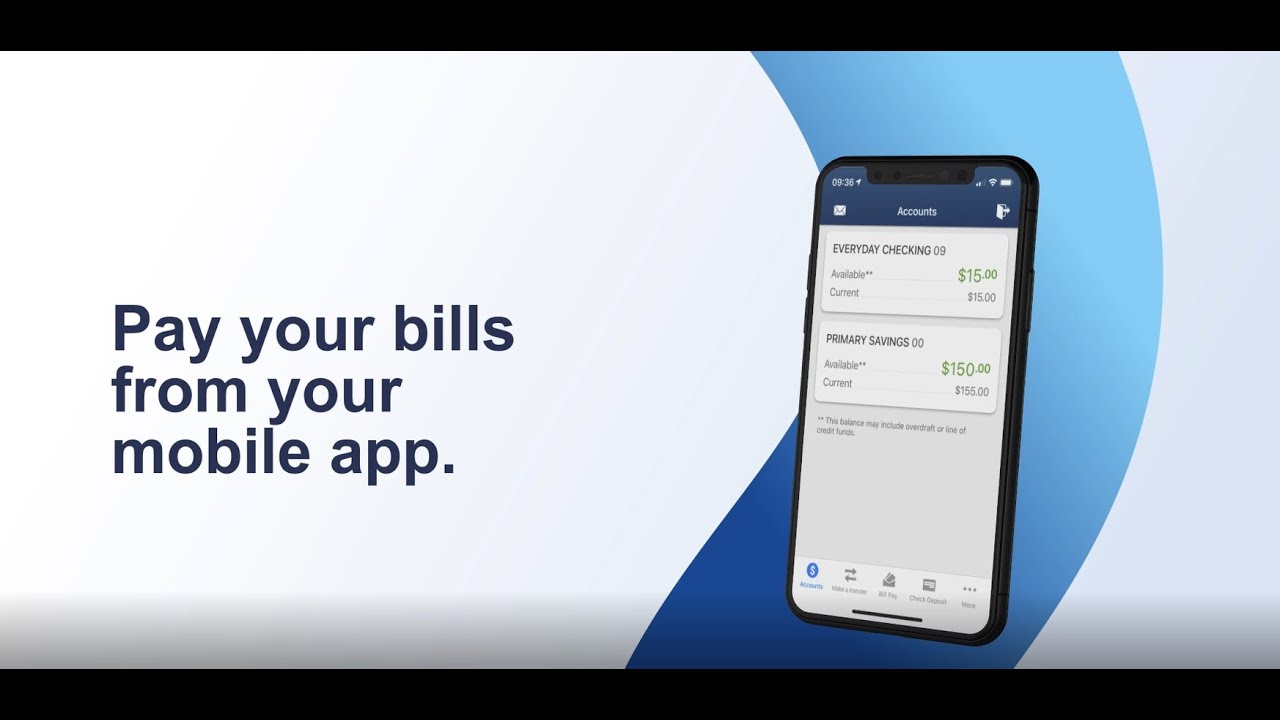Paying your tuition bill at the University of Colorado Boulder can seem confusing at first With multiple online systems like Buff Portal and CU Bill & Pay, it’s understandable if you’re unsure how it all works I’m here to walk you through the step-by-step process and explain the ins and outs of Cu Bill And Pay.
As a student at CU Boulder, you’ll need to pay your tuition and fees every semester. This is done online through the university’s billing and payment system. The first thing to know is that your actual tuition bill lives in Buff Portal, while CU Bill & Pay is the payment processing system.
After you register for classes each term, your tuition and fee bill will be generated based on the number of credit hours you’re taking. This bill is posted to your Buff Portal account, usually around mid-August for the fall semester and mid-January for the spring To view your bill, log into Buff Portal and navigate to the Tuition & Fees card
Charges for things like room and board or health insurance premiums will not be on the bill itself. Those expenses are considered “indirect costs” and will be billed separately. These are the main parts of your tuition bill: tuition, required fees, and any other fees that are unique to your program or courses
You have until the 5th of the following month to pay your bill after it is sent to you. In this case, if you get your fall tuition bill in the middle of August, you need to pay it by September 5th. An email notification is sent to your colorado. edu email address when the new bill is available.
This is where CU Bill & Pay comes in. While you can see your tuition bill in Buff Portal, you have to process the actual payment through CU Bill & Pay. This is the university’s secure online payment system managed by NelNet.
To get to CU Bill Click on “Balance Summary” and then “View/Pay Bill. This will make the CU Bill possible.
If you’re not logging in through Buff Portal, you can access CU Bill & Pay directly at https://cubillandpay.colorado.edu.
From there, you’ll be able to view your balance due and make a payment. You can pay by eCheck from your bank account or by debit/credit card. Paying by eCheck is free, while cards are subject to a 2.75% service fee.
Now, before any of this will work, there’s one more step. If anyone other than the student wants to view the bill or make payments, they must be authorized as a “Payer” in the system. This includes parents, family members, or anyone else handling payments.
Due to student privacy laws, the university can’t share student account information without explicit authorization. So students need to grant Payer access if they want others to manage payments for them.
To authorize a Payer, the student logs into Buff Portal, goes to the Tuition & Fees card, clicks on “Account Setup” and then “Authorize Payers.” Simply enter the name and email address of the person you want to give access. They’ll receive an email to complete registration and gain entry to the system.
Students can authorize up to 5 Payers per account, and remove access at any time. Once authorized, Payers are emailed notifications when new bills are posted so they can login and process payments on the student’s behalf.
Now let’s walk through making an actual payment in CU Bill & Pay. Log into the system either directly or through Buff Portal. The home screen shows your current balance due. Click “Make Payment” to proceed.
On the next screen, enter the payment amount and select whether you’ll be paying by bank account or debit/credit card. Remember, eCheck payments from a bank account are free, while cards incur a 2.75% service fee.
If paying by eCheck, you’ll need to enter your bank’s routing and account numbers. For cards, provide the full card number, expiration date, and security code.
Double check that all the account details are correct before submitting the payment. Once the payment is processed, you’ll receive an email confirmation with receipt. If you paid by card, you’ll get two receipts – one for the tuition payment and one for the service fee.
And that’s it! The payment will be applied to your student account to satisfy the outstanding bill. You can log back into CU Bill & Pay at any time to view payment history or schedule recurring payments.
Some key points to remember:
- Tuition bills post to Buff Portal around mid-August and mid-January
- Payment is due on the 5th of the following month
- Use CU Bill & Pay to process payment
- Authorize “Payers” if anyone other than the student will be paying
- Pay by eCheck for free or card with a 2.75% fee
Hopefully this breakdown demystifies the process of accessing your bill and making payments through the university’s systems. It may seem complex with multiple portals and steps, but becomes second nature after you go through it once or twice. Don’t hesitate to contact the Bursar’s Office if you have any questions!
Frequently Asked Questions
Here are answers to some common questions about Cu Bill And Pay:
What charges appear on the tuition bill?
The main tuition bill includes tuition, mandatory fees, course/program fees, and any scholarships or grants awarded. Additional charges like room and board or health insurance are billed separately.
When is payment due?
Payment must be made by the 5th of the month following when the bill was issued. For example, if you get your bill in mid-August, payment is due September 5th.
What are my payment options?
You can pay through CU Bill & Pay by eCheck (free) or debit/credit card (2.75% fee). Certain payment plans may also be available.
Can my parents pay the tuition bill?
Yes, but the student must first authorize them as a “Payer” in CU Bill & Pay. This grants them access to view and pay the bill on the student’s behalf.
Is financial aid applied to the bill automatically?
Yes, if you have completed all financial aid requirements, your aid will be applied to the bill about a week before the semester starts.
What happens if I miss the payment deadline?
A late fee of 1.5% per month will be assessed on any outstanding balance remaining after the due date. Late payment also results in registration holds.
Can I see my payment history?
Yes, CU Bill & Pay provides access to full payment history including pending, scheduled, and past transactions.
How To Pay Your Bill
Log in to your UCDAccess student portal using your university credentials.
If you forgot your password, you can use the password reset tool.
If youre still having trouble logging in, you can contact the IT Help Desk for help.

View Your Balance Click the View and Pay Your Bill tile on your UCDAccess homepage to navigate to the payment center.