Paying bills is a necessary but often tedious task for businesses. However, technology has made this process much easier in recent years. One of the most exciting developments is Bill Pay powered by Melio, which is now integrated into QuickBooks Desktop. This collaboration allows users to schedule, track, and pay bills directly within QuickBooks.
What is Bill Pay Powered by Melio?
Bill Pay powered by Melio is an online bill payment feature within QuickBooks Desktop. It allows users to conveniently pay bills to vendors and suppliers without leaving QuickBooks.
Melio is a financial technology company that offers digital payment solutions for small businesses. Its bill pay platform is designed to streamline accounts payable processes. By partnering with QuickBooks Melio brings its accounts payable capabilities directly into the popular accounting software.
With Bill Pay powered by Melio. QuickBooks Desktop users can
- Schedule one-time or recurring online bill payments
- Pay bills by bank transfer, debit card, or check
- Access a vendor directory to find new suppliers
- Capture bills by email or scan
- Automate approval workflows
- Sync bill and payment data with accounting
This integrated solution eliminates the need to pay bills outside of QuickBooks. It provides flexibility and control over payment methods and timing.
Benefits of Bill Pay Powered by Melio
Integrating Melio’s bill pay into QuickBooks Desktop offers many benefits for businesses:
1. Saves Time
Manually processing paper bills and printing checks is slow and inefficient. With Bill Pay powered by Melio, bills can be captured electronically and paid instantly online. This automation and streamlining can save significant time and effort.
2. Flexible Payment Options
Businesses can pay bills through bank transfers, virtual debit cards, or physical checks. This caters to vendors with different payment acceptance policies. Instant transfers and fast check delivery provide options to expedite urgent payments.
3. Vendor Management
Bill Pay powered by Melio provides access to Melio’s vendor directory. This allows you to find new suppliers that accept electronic and card payments. It reduces reliance on inefficient paper checks.
4. Enhanced Approval Workflows
Internal payment approval controls can be customized. Bill payments can require digital authorization before being processed, improving oversight.
5. Seamless Accounting Integration
Bills and payments sync automatically with QuickBooks accounting. This prevents duplicate data entry and ensures accurate financial records.
6. Accessibility
Users can manage bills and payments on the go with Melio’s mobile app. This enables remote work while retaining oversight of finances.
7. Rewards & Savings
Businesses paying bills by debit card can earn rewards points and cash back on their spending. Virtual debit cards also provide security against fraud.
How Bill Pay Powered by Melio Works
The bill payment process with Melio integrated into QuickBooks Desktop functions as follows:
-
Receive a bill via email or paper mail.
-
Forward the email or scan the paper bill directly into QuickBooks using Bill Pay. This captures the bill and populates the relevant payment details.
-
Review the captured bill and due date within QuickBooks. Edit or add details if required.
-
Assign required approvals if company policies require authorization to pay bills.
-
Schedule one-time or recurring payments through the desired method – bank transfer, virtual debit card, check, etc.
-
Melio processes the payment on the scheduled date and sends confirmation to vendor.
-
The bill payment syncs automatically with QuickBooks accounting.
-
Users can check payment status and manage cash flow right within QuickBooks.
This streamlined workflow allows bills to be managed end-to-end within QuickBooks Desktop. Automating the payment process improves efficiency and gives businesses more control.
Getting Started with Bill Pay Powered by Melio
Ready to get started with Melio’s bill pay functionality in your QuickBooks Desktop? Here are the steps:
Enable Bill Pay in QuickBooks
-
Open QuickBooks Desktop and ensure you are logged in as an Admin user.
-
Go to Banking > Bank Feeds > Set Up Bank Feeds for Bill Pay
-
Connect your QuickBooks bank account you want to use for Bill Pay.
-
Accept the QuickBooks Bill Pay terms and conditions.
You will now have access to the Bill Pay features within QuickBooks.
Configure Users & Settings
Next, configure Bill Pay to suit your workflows:
-
Set up user roles and permissions for bill approvals.
-
Add frequently used vendors for faster payment.
-
Set rules for default bill due dates, payment methods, etc.
-
Connect bank accounts you want to debit for bill payments.
Pay Your First Bill
You’re now ready to pay your first bill through Melio:
-
Go to Enter Bills and select an unpaid bill.
-
Click Schedule Online Payment.
-
Choose your preferred payment method and details.
-
Schedule one-time or recurring payments.
-
The bill will sync to Melio and your vendor will be paid on the scheduled date!
Tips for Using Bill Pay Powered by Melio
Here are some tips to get the most value from Melio’s integration with QuickBooks Desktop:
-
Capture bills directly upon receipt to avoid missing due dates. Set rules to apply default due dates.
-
Take advantage of Melio’s vendor directory to find suppliers that accept electronic payments.
-
Use virtual debit cards for online purchases to earn rewards and enhance security.
-
Customize approval rules to match your internal controls before paying bills.
-
Pay international vendors in their local currency to avoid foreign transaction fees.
-
Use Melio’s mobile app to approve bills and check payment status on the go.
The Future of Bill Pay
Integrated Bill Pay is a huge step forward for QuickBooks Desktop. It demonstrates the growing trend of financial management tasks moving online and becoming more automated.
We can expect Intuit and Melio to continue expanding the capabilities of the Bill Pay platform. More payment methods, accounting integrations, vendor management features, and mobile functionality give an indication of the roadmap.
As Bill Pay powered by Melio gains traction, it is likely that businesses will rely less on paper checks and manual processes to pay their bills. The accounts payable process will become more efficient, accessible, and integrated.
This collaboration between leading finance technology providers is exciting for the future of small business financial workflows. Integrated bill payment within QuickBooks Desktop delivers a unified platform to simplify and accelerate a critical pain point for most companies.
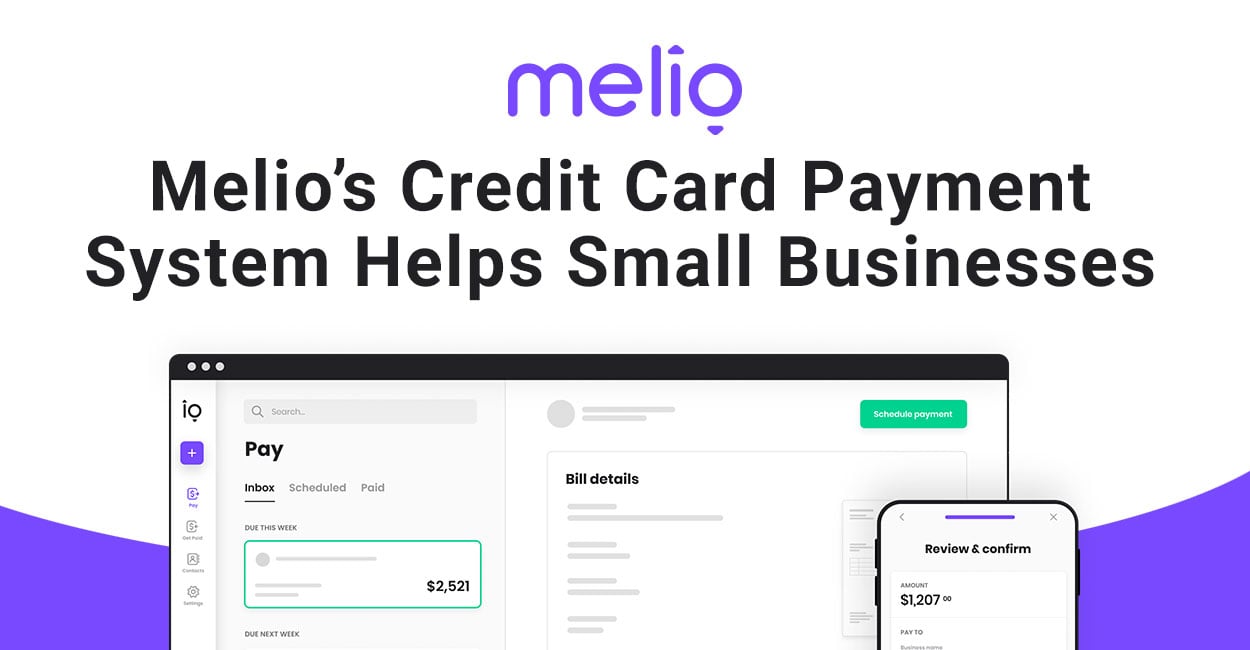
Melio makes it easier to run your business.
Melio has built infrastructure that provides tailor-made payment capabilities specifically designed for small businesses. Partners can integrate our embedded accounts payable and receivable technology to provide their customers with a seamless and customized workflow, more financial control, and better cash flow.
Choose when and how to pay vendors.
Gain more control over your payment process. Schedule free ACH bank transfers or pay by card, even where they aren’t accepted*—your choice. There are no subscription fees and your vendors don’t need to sign up.
Your payment due date is coming soon? Pay vendors with instant bank transfers. Vendor only accepts checks? We’ll send a fast check that arrives within 3 business days.
Connect accounting software to eliminate dual data entry and simplify reconciliation. Vendors, bills, and payments are updated on Melio and your accounting software.
Assign roles and permissions for your team and digitize your approval workflow. That way you’ll have full transparency over expenses and always be in the know.
Get your vendors paid on time, while staying in control of cash flow. Pay by card and defer payments for up to 45 days. Or, make same-day transfers to hold onto cash longer.
Expenses and vendors: Setting up Bill Pay powered by Melio
FAQ
What is bill pay powered by Melio?
Who uses Melio payments?
What are three ways to fund payments to vendors using bill pay powered by Melio?
How do I pay vendors with Melio?
Melio gives you the flexibility to pay vendors exactly the way you want. They’ll get a check or a bank transfer – and don’t even need to sign up. 1. Create a bill or pay without one. 2. Choose how you’d like to pay: ACH bank transfer (free). Credit card* (2.9% fee) – extend your float and get rewards. Debit card (2.9% fee). 3.
How do I pay bills with Melio?
Pay with a credit card, pay multiple bills together, split a bill into several payments, and transfer money internationally. Easily connect to Melio with your Intuit account and all payments, invoices, and vendors’ details will be automatically synced between QuickBooks and Melio. Start paying bills in 3 simple steps:
How do I set up the bill pay service powered by Melio?
The instructions below will help you set up the Bill Pay service powered by Melio. This way, you can pay bills online directly from QuickBooks with just a few clicks. Here’s how: Head to Vendors and then Vendor Center. Select the vendor and then the bill you like to pay. From the Enter Bills window, click Schedule Online Payment.
How do I view a scheduled payment in Melio?
Melio will send you an email with the payment details. To view this scheduled payment: Go to the Scheduled sub-tab in the Payments tab of your dashboard. You’ll return back to the Bills tab, where you started from. You can pay saved bills from either the Bills tab or the Vendors tab. Regardless of how you selected the bill, paying is the same. 1.
