Paying your monthly T-Mobile bill should be quick, easy, and flexible based on your preferences With numerous payment options to select from, you can choose the best method for your needs each month One common question is whether PayPal can be used to pay a T-Mobile bill.
The short answer is yes, T-Mobile customers can utilize PayPal to pay their wireless bill each month, either as a one-time payment or as an automatic payment method. PayPal provides a convenient digital wallet and payment processing option for managing bills online.
This comprehensive guide will explain everything you need to know about paying your T-Mobile bill with PayPal, We’ll cover
- How to link your T-Mobile account
- One-time payments
- Setting up AutoPay
- Payment confirmation
- Pros and cons
- Troubleshooting tips
- Additional payment methods
- FAQs
Review these steps and tips to master paying your monthly T-Mobile bill seamlessly using your PayPal account.
Linking Your T-Mobile Account to PayPal
The first step in paying your T-Mobile bill through PayPal is linking your wireless account so it shows up as a biller option. Here is how to complete the linking process:
- On the PayPal website, click on the “Pay and Manage Bills” section on your dashboard.
- Click “Link a Bill” to search and select T-Mobile as a biller.
- Enter your T-Mobile wireless account number and any other required account details.
- Verify the information and click “Link Account”.
Once the initial linkage is complete, you will then be able to see your T-Mobile account and monthly bill details by logging into your PayPal account.
Paying Your T-Mobile Bill with PayPal
To submit a one-time payment or schedule future payments to your T-Mobile account using PayPal, follow these steps:
- Log into your PayPal account and go to the Manage Bills section.
- Locate your T-Mobile account and click “Pay Now”.
- Review billing details like the amount due and due date.
- Enter the payment amount and select a payment method from your PayPal wallet.
- Choose the payment date for immediate or future scheduled payments.
- Confirm the information and click “Pay Now” to complete the transaction.
The payment will be processed instantly on PayPal’s end and typically post to your T-Mobile account in 1-2 business days.
Setting Up T-Mobile AutoPay with PayPal
You can also use PayPal to establish automatic monthly payments to T-Mobile, saving you time each month. Here is how to set up recurring AutoPay:
- Go to the “Manage Bills” section of your PayPal account.
- Locate your linked T-Mobile biller account.
- Click on “Set up AutoPay” next to your T-Mobile account name.
- Select payment method, payment date, and frequency.
- Review and agree to the AutoPay terms.
- Confirm your AutoPay arrangement.
Once enabled, PayPal will automatically deduct the amount due on your selected payment date monthly to keep your T-Mobile account paid on time.
Payment Confirmations and Receipts
Each time you make a one-time payment or AutoPay payment processes for your T-Mobile bill through PayPal, you will receive a payment confirmation email for your records.
You can also log into your PayPal account anytime to view your T-Mobile payment history and receipts. Download or print receipts as needed for your records.
Having confirmation records makes it easy to cross-reference payments posted to your T-Mobile account.
Pros and Cons of Paying T-Mobile with PayPal
Paying your T-Mobile wireless bill through PayPal provides these key benefits:
Pros
- Convenient digital wallet to store payment methods
- Process one-time or automatic payments
- Payment reminders and confirmations
- Track payment history easily in one place
- Flexible funding sources like bank, cards, balance
Potential Cons
- Must wait 1-2 days for payments to post to T-Mobile
- Unable to earn T-Mobile rewards on PayPal payments
- Additional PayPal transaction fees may apply
For most customers, the pros easily outweigh the cons thanks to the simplicity and reliability of managing bills through PayPal.
Troubleshooting Tips for PayPal Payments
If any issues ever arise with your T-Mobile payments through PayPal, here are some troubleshooting tips:
- Check for payment confirmation emails to verify the transaction completed.
- Log into PayPal to review your transaction history and details.
- Contact PayPal customer support for payment issues on their end.
- Reach out to T-Mobile if the payment is not posting as expected after 2 days.
- Update your payment method if it was declined or expired.
- Change your AutoPay date if a payment was delayed.
Keeping payment records and details handy makes troubleshooting much simpler if needed.
Other Ways to Pay Your T-Mobile Bill
In addition to PayPal, T-Mobile provides customers with numerous payment options each month:
- AutoPay from credit card, debit card, or bank account
- One-time online payments as a guest or through your account
- T-Mobile app – pay instantly or schedule future payments
- Mail-in check or money order
- In-store payments at T-Mobile locations
- Cash payments through retailers
Explore all of the payment methods to find your preferred bill payment process each month. PayPal adds a convenient digital wallet option that many customers love to utilize.
Frequently Asked Questions about PayPal Payments
Here are answers to some common questions about using PayPal to pay your T-Mobile bill:
Does PayPal charge a fee to pay bills?
PayPal does not charge a service fee specifically for standard bill payments funded from U.S. bank accounts or debit cards. Additional fees may apply for credit card payments or transactions involving currency conversion.
How long does it take for my payment to process to T-Mobile?
Payments made through PayPal typically post to your T-Mobile account within 1-2 business days.
Can I use PayPal Credit?
Yes, PayPal Credit can be used the same as any other payment method linked to your PayPal account.
What if I change my T-Mobile account number?
If your account number ever changes, you will need to unlink the old bill in PayPal and go through the bill linkage process again with the updated account number.
Conveniently Manage and Pay Your Bill
PayPal provides T-Mobile customers with a fast, easy way to pay their wireless bill online, either as a one-time payment or as an automatic payment method. PayPal allows you to securely store payment details and provides payment reminders and confirmations each month. Consider linking your T-Mobile account to streamline your monthly bill management.
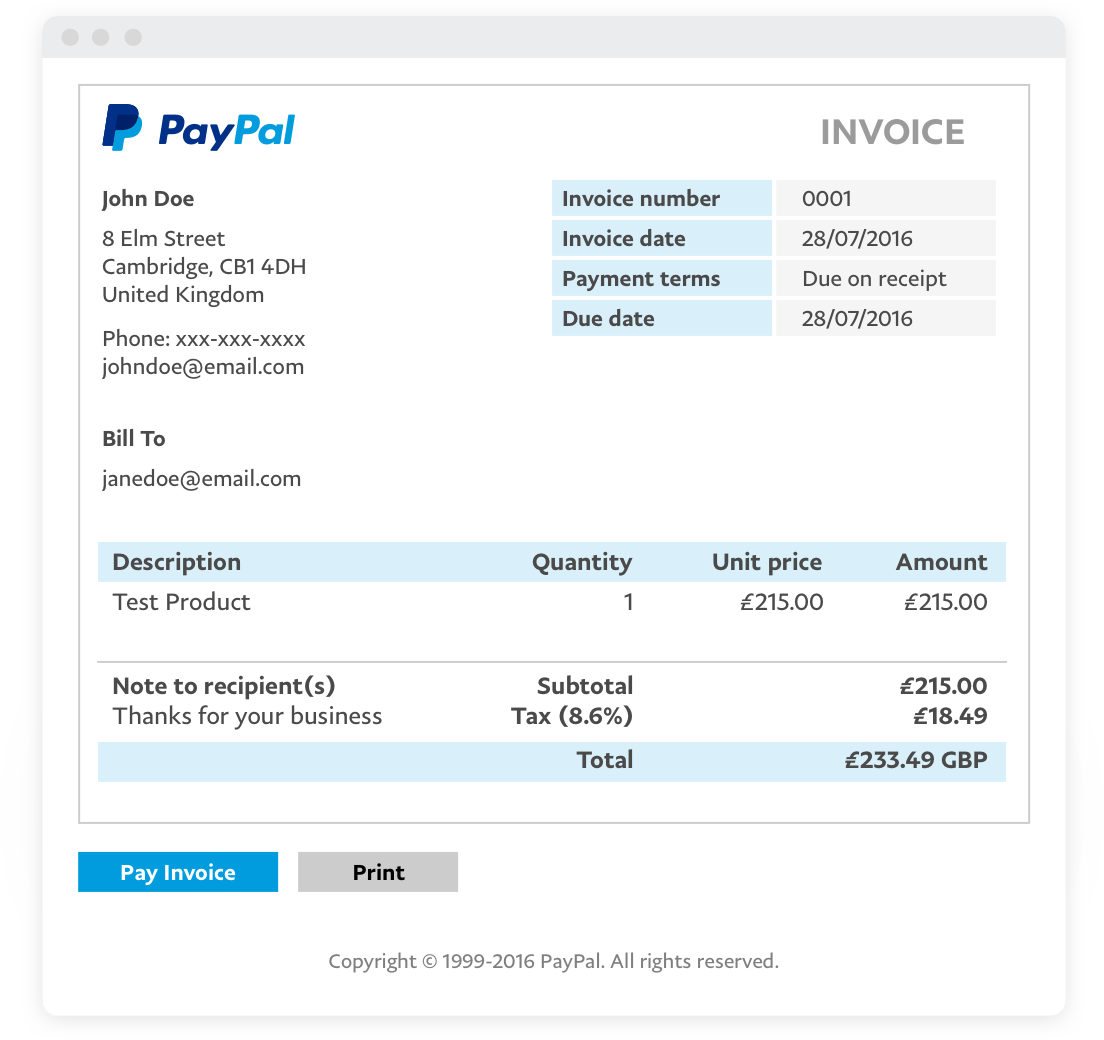
Can I pay my bills with PayPal?
Yes. You can use PayPal to link, pay, and manage your bills from the PayPal app or the PayPal website. For more information on Bill Pay, please see our user agreement.
Linking a Bill
On our website:
- Go to your Dashboard.
- Click More near the top right of the screen.
- Click Pay your bills.
- Search for your biller. If youve previously added a biller, click Add a New Bill first.
- Select your biller and enter your bill account details.
- Click Add Your Bill.
On the PayPal app:
- Tap
 Payments.
Payments. - Tap Bills.
- Tap Pay your first bill.
Tips:
- If your biller doesnt appear in the search results, try typing the billers full name or using more precise keywords. If the biller still doesnt appear, we may not have them available this time.
- When linking a biller, please have your latest paper or online bill statement available to ensure you have the correct account number and billers information.
- The ability to link and pay a bill through your PayPal account is only available for Personal users.
Paying a Bill On our website:
- Go to your Dashboard.
- Click More near the top right of the screen.
- Click Pay your bills.
- Click Pay next to the billers name.
- Review the bill details and click Pay.
- If prompted, enter the payment amount, and click Next.
- Select your payment method and payment date.
- Click Send Payment or Schedule Payment for a future payment.
On the app:
- Tap Payments.
- TapBills.
- Tap the bill you want to pay.
- Tap Pay.
Tips:
- You can pay your bill with any suitable payment method in your Wallet, including a bank account, debit or credit card, your PayPal balance, or PayPal Credit.
- Once a bill is linked, some billers will display the amount due and due date information. Please check your statement to confirm how much you need to pay and when if this information doesnt appear.
- Some billers may not allow you to schedule payments for a future date.
- Once youve paid your bill, it can take up to 5 days to appear on the billers system. Depending on the billers, sometimes it can be credited right away.
Why is my bill showing as unpaid or overdue after I paid it through another channel? If you paid your bill using another channel it can take additional time to reach our system and show as “paid”.You can disregard the due or overdue information showing in your PayPal account. Why was I charged a late fee when I paid my bill on time? Some billers may not consider your bill paid until 5 days after it has been sent. Depending on the billers, sometimes it can be credited right away. Please contact your biller directly to find out why your payment was considered late and to request a correction or late fee refund. The biller may ask you to provide your payment confirmation email.
