Juggling multiple bills each month can be a headache. Wouldn’t it be convenient to manage and pay all your bills, including your Verizon wireless bill, from one central place? Well, with PayPal you can. This article explains how to use your PayPal account to view and pay your Verizon bill online in just a few quick steps.
Linking Your Verizon Account to PayPal
The first step is linking your Verizon wireless account to your PayPal account Here is the simple process to connect them
-
Log into your PayPal account at paypal.com and go to the Bills section.
-
Click Link a biller.
-
In the search box, type “Verizon” and select it when it appears.
-
Enter your Verizon wireless account number and any other details required. This links Verizon to your PayPal.
Once linked your Verizon account will appear in your PayPal Bills tab for easy access. You can now view your Verizon balance and make payments directly from PayPal.
Benefits of Paying Verizon Bill through PayPal
There are many advantages to managing your Verizon account through PayPal
-
Convenience – Pay your wireless bill anytime, anywhere without visiting Verizon’s website or mailing checks.
-
Payment Options – Use bank accounts, debit/credit cards, or your PayPal balance to pay.
-
Automatic Payments – Set up recurring payments so your Verizon bill gets paid automatically each month.
-
Reminders – PayPal can send you email or text reminders when your Verizon bill is due.
-
Record Keeping – Your Verizon billing and payment history is stored in one place for easy reference.
-
Security – PayPal uses industry-leading security measures to keep your data safe.
-
Customer Service – PayPal’s customer support can help with any payment issues.
-
Earn Rewards – Certain credit cards and bank accounts earn cash back or rewards on PayPal purchases.
Step-by-Step Guide to Paying Your Verizon Bill via PayPal
Here is how to view your Verizon balance and make a payment through PayPal:
-
Log into your PayPal account and click on Bills in the top menu.
-
Locate the Verizon card and click on it. This will display your current Verizon balance.
-
Click the Pay button. Check the payment details carefully.
-
Enter the payment amount. You can pay the full balance, make a partial payment, or even overpay if you want.
-
Select a payment method such as a linked bank account, debit/credit card, or PayPal balance.
-
Choose the date you want the payment to process. Payments go through instantly unless you pick a future date.
-
Review everything carefully then click Pay to complete the transaction.
That’s all there is to it! PayPal will send you a confirmation email with details of the payment for your records. It’s that simple.
Setting Up Auto-Pay for Your Verizon Bill on PayPal
Manually paying bills every month is a hassle. For maximum convenience, you can enable auto-pay through PayPal. This automatically pays your Verizon bill from your chosen payment method on the due date every month.
Follow these instructions to setup Verizon auto-pay:
-
In the PayPal Bills section, click the settings cog icon next to your Verizon card.
-
Choose Set up AutoPay.
-
Pick your preferred payment method and the date you want payments debited each month.
-
Review and confirm the auto-pay enrollment.
Once enabled, PayPal will make the monthly payment on the date you specified so your Verizon account stays in good standing. Just check your PayPal activity periodically to ensure the auto-payments are being processed properly. And update your card details with PayPal if you receive a new debit/credit card.
PayPal Bill Pay Security Features
Security is often a concern when paying bills online. PayPal utilizes advanced security measures and fraud prevention to keep your information safe, including:
-
Encryption – Your connection is encrypted with SSL/TLS security protocols.
-
Firewall – Network firewalls prevent unauthorized access to PayPal systems.
-
Data Privacy – Customer data usage strictly follows privacy policies.
-
PCI Compliance – PayPal adheres to payment card industry security standards.
-
Authentication – Login requires username and password. Sensitive actions require 2-step verification codes.
-
Monitoring – Suspicious activity patterns are monitored 24/7 to catch fraud.
-
Backups – Data is backed up regularly to prevent loss.
So you can feel fully confident that your Verizon account and payment details are secure when managing your bill through PayPal.
Paying Your Verizon Bill Directly on Verizon’s Website
While PayPal offers convenience, you can also pay your Verizon wireless bill directly through the Verizon website or mobile app. Here’s how:
-
Go to verizon.com/payonline or open the My Verizon app.
-
Log into your Verizon account.
-
Select Make a payment and pick your payment amount.
-
Choose your payment method. Verizon accepts most major credit cards, debit cards, and PayPal.
-
Review payment details carefully before submitting.
Verizon also offers auto-pay options, paperless billing, payment reminders, and account management tools directly through their site and app. So you have choices on how to pay your wireless bill. But integrating with PayPal consolidates everything in one place.
In-Person Payment Locations for Verizon Bills
While online payments are most convenient, Verizon also allows making payments in person at authorized retail locations. Look for the Verizon pay station inside these participating stores:
- 7-Eleven
- Best Buy
- Walmart
- Costco
- Sam’s Club
- Dollar General
- Family Dollar
Simply provide your Verizon wireless number or account number to the clerk to make an in-person payment. Verizon retail stores and authorized dealers also accept bill payments.
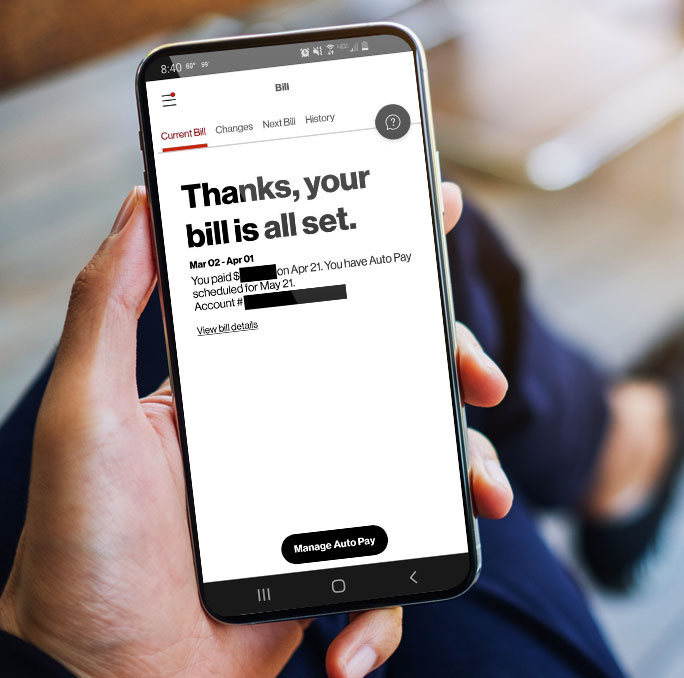
Pay confidently, we’ve got you covered
If there isn’t enough in your PayPal Balance1 to cover the payment, we’ll use your linked bank or card. That’s peace of mind.
A trusted way to manage your bills
When you pay with PayPal, we don’t share your full financial info.
How To Pay Bills with Paypal – Full Guide 2024
How do I Pay my Verizon bill without signing in?
Details. Make a one-time payment. Enter your mobile number or account number to pay your bill without signing in to My Verizon. Is this an active or disconnected account ? Enter your mobile number or Verizon account number, as well as your billing ZIP code to continue. Have a 5G Home, LTE Home or connected device?
Can I Pay my Verizon phone bill with PayPal?
Verizon does allow customers to pay their bills via Paypal. As Verizon and other large companies continue to streamline their processes, handy digital payment methods like Paypay are becoming more widely used for day-to-day bill payments. So, if you are looking to pay your phone bill from Verizon with the money in your PayPal, then you are in luck.
How do I Pay my Verizon bill?
This link will take you to the sign-in page, where you will then sign in to your Verizon account. Then, once you are logged into your account, you will want to click on the bill tab. This will then present you with a button that says, “Pay Bill”. You can click on “Pay Bill”, and then it will prompt you with your preferred method.
How do I pay my bills using PayPal?
You can use PayPal’s Bill Pay feature on your Android, iPhone, or iPad to pay for utilities and other recurring bills. You can set up PayPal as a payment method on the service provider’s website. Locate the payment tab of the website. Select PayPal as your payment method, log in, then confirm the payment.
