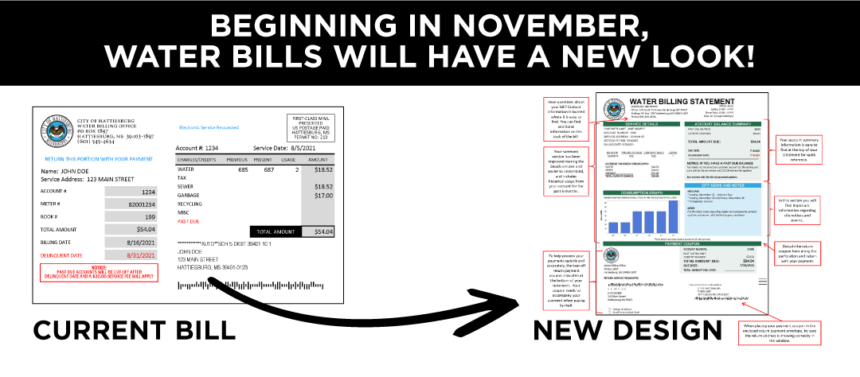Paying your water bill to the City of Tampa is easy and convenient when you do it online. The city offers several options for paying your bill digitally so you can avoid mailing checks or visiting City Hall. In this comprehensive guide, we’ll walk through all the steps for setting up an online account and making a payment.
Why Pay Your Water Bill Online?
- It’s fast and simple – the whole process takes just a few minutes
- Available 24/7 – pay anytime, no waiting in line at City Hall
- Stay organized – keep track of payment history and billing statements
- Auto-pay options – set up recurring payments so you never miss a due date
- Various payment methods – pay with credit/debit card, electronic check
Paying online helps you take control of your water bill and makes the process quick and convenient. The City of Tampa’s online system is secure so you can feel confident entering your payment information.
How to Sign Up for an Online Account
To get started paying your water bill online, you first need to set up an account on the City of Tampa’s Customer Self Service (CSS) system. Here are the steps:
-
Click “Register” below the login fields
-
Enter your utility account number – it will be 7 digits if opened after March 11, 2019 or 11 digits (without leading zeros) for older accounts
-
Create a password and enter your email address
-
Agree to the terms and conditions and click “Register Account”
Once your registration is processed, you will receive a confirmation email with your new log-in credentials. Be sure to keep this information in a safe place.
How to Pay Your Water Bill Through the Online System
-
Visit https://utilities.tampagov.net/css/public/login/form and log in using your account number/email and password
-
The dashboard will show your latest bill. Click “Pay Bill”
-
Enter your payment amount – you can pay the full balance or a partial amount
-
Select payment method – credit/debit card or electronic check
-
Enter card or bank account information and review payment details
-
Click “Process Payment” to complete the transaction
You will receive an emailed receipt as confirmation. Payments made before 10 PM on business days will be applied to your account the same day.
Setting Up Auto-Pay
For ultimate convenience, you can enroll in auto-pay through the online system. This automatically charges your card or withdraws from your bank account each month to pay your water bill on the due date.
To start auto-pay:
-
Log into your CSS account
-
Click on “My Profile”
-
Select the “Payments” tab
-
Check the box next to “Auto Pay” and choose your payment method
-
Review and submit the auto-pay enrollment form
You can cancel or change your auto-pay option at any time through your profile. Enable this feature and you’ll never miss paying your water bill on time again!
Benefits of Paying Online
- Avoid late fees – online payments process immediately, so you can pay last minute without penalty
- Paperless billing – reduce clutter and access digital statements through your account
- Payment receipts – obtain instant confirmation of payment for your records
- Account management – update account and contact info through your online profile
- Increased security – keeps your financial information safer than mailing checks
Paying your water bill through the City of Tampa’s online portal makes the process fast, straightforward, and secure. Sign up for an account today and see how easy it is!
Frequently Asked Questions
What are the fees for online payment?
There are no fees from the City of Tampa for paying your water bill online using electronic check. A small convenience fee applies to credit/debit card payments.
When will my payment be applied to my account?
Online payments made on business days before 10 PM will be processed same day. Payments on weekends/holidays will process the next business day.
Can I see my payment history online?
Yes, you can view detailed statements and payment history through your online account dashboard after logging in.
What if I already have auto-pay through my bank?
You can keep auto-pay through your bank or switch to the City’s online auto-pay option. Just remember to cancel bank auto-pay to avoid duplicate payments.
What if I forgot my online account password?
Use the “Forgot Password” link on the login page. You can reset your password after verifying your account number/email address.
Paying your City of Tampa water bill online is fast, easy, and secure. Sign up for an account with Customer Self Service today to conveniently manage your water payments 24/7.
We offer several ways to pay your utility bill
Our Customer Service Portal makes it easy to view your bills, make a one-time payment, or setup automatic monthly payments via AutoPay. You can pay online using your credit or debit card. Visa, MasterCard, American Express, and Discover are accepted with no convenience fee.
You can also sign up to receive e-mail notifications when your new bill is due.
Visit the Online Access Registration page of the Customer Service Center and enter your 7-digit account number, account name, and billing zip code.
- Under “Account Name”, enter the name of your account exactly as it appears on your bill:
- For residential accounts: enter last name then first name (Jones, Mary NOT Mary Jones).
- For commercial accounts: enter the name of your business.
- Click the “Continue” button.
- Create and confirm your unique password using the format displayed on the page.
- Enter and confirm your email address.
- Click the “Complete Registration” button to finish.
Make automatic electronic bill payments through your bank. Payments can be automatically deducted from either your checking or savings account.
Please note: The City of Tampa Utilities Department does not charge for this service; however, your bank may charge a fee. Please check with your bank for details.
Select one of the following options:
- Enroll online through the Customer Service Portal. After logging in to your account, select the “Payment” tab to get started.
- Print and mail a completed Automatic Electronic Utility Bill Payment application to City of Tampa Utilities, 3402 West Columbus Drive, Tampa, FL 33607.
- Contact the Utilities Call Center at (813) 274-8811.
Please allow 4-6 weeks for your request to be processed.
- New Message on Your Monthly Bill: Once you sign up and the service is active, your monthly utility bill will include the following message: “DO NOT PAY — AUTO BANK PAYMENT SCHEDULED ON OR AFTER XX/XX/XX.”
- Automatic Payments Go Into Effect: Payments will be made automatically by electronic bank transfer on the due date shown on your bill. Your monthly bank statement will show the amount charged and the date of the transaction.
- What Happens If Your Account Has Insufficient Funds: If there is not enough money in your account on the payment date, your bank will return the automatic payment in the same way that a check will bounce when there are insufficient funds. This may result in additional fees being charged by both your bank and by the City of Tampa.
Use the pre-addressed envelope included with your bill. Make checks or money orders payable to “City of Tampa Utilities” and remember to include your 7-digit utility account number and service address. Mail should be addressed to City of Tampa Utilities, 3402 West Columbus Drive, Tampa, FL 33607.
Call the Utilities Call Center at (813) 274-8811 to pay by credit or debit card using our 24-hour phone system. Visa, MasterCard, American Express, and Discover are accepted with no convenience fee.
- When prompted to make a payment, press “1.”
- When prompted, enter your 7-digit account number followed by the # key.
- Press “1” to provide your payment information.
Pay in person at one of the businesses listed below:
- Amscot, all locations: This venue accepts cash-only payments. Additional fees may apply.
- Westshore Pharmacy, 3206 S. Westshore Boulevard: Only use this venue to pay bills that are current.
City of Tampa Utilities
Payments made after 7pm will post the next business day