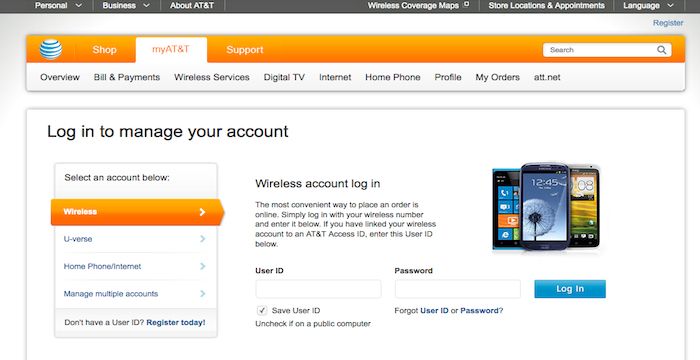Paying your AT&T Uverse bill online is a quick and easy way to make sure your payment is on time each month. With just a few clicks, you can view your bill details, select a payment amount, and submit your payment digitally – no checks or stamps required!
In this article, we’ll walk through the step-by-step process for paying your Uverse bill online through your myAT&T account. We’ll cover:
- Accessing your myAT&T account
- Locating the bill payment section
- Reviewing your bill details
- Selecting a payment amount
- Submitting your payment
- Confirmation and receipt
Follow these simple steps to pay your Uverse bill online in just a few minutes each month,
Step 1: Access Your myAT&T Account
The first step is to access your online myAT&T account. This is where you’ll be able to view your monthly bills and make payments.
To sign in:
- Go to www.att.com/myatt
- Enter your AT&T user ID and password
- Click “Sign in”
In case you don’t have one already, Make sure you have your AT&T account number handy.
Once you’re logged in, you’ll be brought to the myAT&T dashboard page. This is your centralized hub for managing your AT&T services.
Step 2: Navigate to the Bill Payment Page
From the myAT&T dashboard you’ll need to navigate to the page where you can view bill details and make payments. Here’s how
- Look for the “Make a Payment” link in the top menu bar
- Alternatively, scroll down and click “See all bills” under the “Bill details” section
- On the next screen, click the “Pay bill” button
This will bring you to the main payment page where you can take care of your Uverse bill.
Step 3: Review Your Bill Details
Before making a payment, it’s always smart to review the billing details for your Uverse account. This allows you to:
- Confirm the total payment amount due
- Verify that all charges look accurate
- Check for any discounts or credits applied
In the bill summary section, you can see how much you owe, when it’s due, and a list of all the charges, broken down by type (for example, TV service, equipment fees, taxes).
Make sure everything looks correct before proceeding! If you see any discrepancies or have questions, you can contact AT&T customer support for help resolving them.
Step 4: Select Your Payment Amount
Once you’ve verified the billing details, it’s time to enter your payment amount.
In the payment section, you’ll see a box to input the payment amount. You can choose to pay:
- The full balance – simply keep the pre-filled amount as is
- A partial payment – delete and manually input your desired partial payment amount
- More than the full balance – delete and input a higher amount if you wish to pre-pay
Choose the payment amount that’s right for your needs. The remaining unpaid balance will roll over to your next bill.
Step 5: Submit Your Online Payment
After entering the payment amount, it’s time to complete the transaction.
First, select your payment method – credit card, debit card, checking account, AT&T prepaid card, or gift card. Enter the required details.
Then, click the big blue “Continue” button to submit your payment.
On the next page, review the payment summary one last time. Verify the amount, payment method, and billing account. If everything looks good, click “Submit payment” to finalize the transaction.
And that’s it – your Uverse bill payment is now complete!
Step 6: Confirmation and Receipt
After successful payment submission, you’ll see a confirmation page with your payment details and a receipt number.
Be sure to note down the receipt number for your records. You can also view past payments and print receipts from the “Payment History” section of your myAT&T account.
And just like that, you’ve paid your monthly AT&T Uverse bill online in just a few quick steps! Taking advantage of the online payment option means no more buying stamps, paper checks, or waiting in line. Your account stays current and in good standing each month.
Tips for Paying Your Uverse Bill Online
Here are some useful tips to keep in mind when paying your AT&T Uverse bill through the myAT&T website or mobile app:
-
Set up auto-pay – For ultimate convenience, set up recurring automatic payments from your credit card, bank account, or AT&T rewards card so your bill gets paid on its own each month.
-
Sign up for paperless billing – Going paperless means you’ll receive bills digitally through email or your online account. This allows instant access plus it’s better for the environment.
-
Pay early to avoid late fees – Pay your bill at least a few days before the due date to account for any processing delays. Late payments typically incur extra fees.
-
Update payment info – Keep your payment card, bank account details, and contact info current to avoid disruptions to your auto-pay setup.
-
Check for discounts – Review each bill for any special discounts or promotions that may apply to your account and lower your monthly charges.
-
Monitor data usage – Keep an eye on your data usage each month so you can switch plans or avoid overage charges if needed.
Paying online is the most convenient way to stay on top of your Uverse bill. Now you can pay in just minutes anytime, anywhere there’s internet access. Just follow the step-by-step process outlined above.
Frequently Asked Questions about Paying Uverse Bills Online
Here are answers to some common questions about paying AT&T Uverse bills through the myAT&T website and mobile app:
What payment methods can I use to pay online?
You can pay your Uverse bill online using a credit card, debit card, checking or savings account, AT&T prepaid card, or gift card. AT&T accepts Visa, MasterCard, American Express, and Discover.
Is there a fee for paying my bill online?
AT&T does not charge any fee for paying your Uverse bill online through myAT&T. It’s a free service.
Can I set up automatic recurring payments?
Yes! You can set up auto-pay through myAT&T to have your monthly Uverse bill paid automatically on the due date by your choice of payment method. This ensures you never miss a payment.
When will my online payment be processed?
Payments made before 9:00 PM ET will typically be processed on the same business day. Allow 1-2 billing cycles for payments to be reflected in your account.
What if I need to change or cancel a pending online payment?
You can edit or cancel pending payments any time before 9:00 PM ET on the scheduled processing date. Just log in to your myAT&T account.
How do I get an online payment receipt?
A payment receipt with confirmation number is provided each time you pay online. You can also access and print past payment receipts from your myAT&T payment history.
Who do I contact for help with online bill pay?
If you have any trouble with the online bill payment process, you can contact AT&T customer support by phone, chat, or through your myAT&T account.
Paying your monthly AT&T Uverse bill online is fast, easy, and secure. Just follow the step-by-step guide outlined above. In no time, you’ll have the convenience of online bill management through myAT&T!
FREQUENTLY ASKED QUESTIONSDETAILED INFOWe accept the following payment methods online.
- Debit or credit cards (Mastercard®, Visa®, American Express® Card, Discover® Card, JCB, and Diners Club)
- Apple Pay
- PayWithMyBank (online banking – not all banks participate)
Only available when signed in to myAT&T account:
- Checking or savings accounts
- AT&T promotional gift cards
- BitPay
- Mastercard® Click to Pay