Paying your cell phone bill should be quick and easy, which is why Boost Mobile offers the option to pay with PayPal. Linking your PayPal account to your Boost Mobile account makes paying your bill fast and secure. In this article, I’ll walk you through the step-by-step process to link your accounts and pay your Boost Mobile bill with PayPal.
Why Pay with PayPal?
PayPal is one of the most widely used online payment services Here are some of the key benefits of paying your Boost Mobile bill through PayPal
-
Convenience With your accounts linked, you can pay your bill with just a few clicks from your computer or PayPal mobile app. No need to pull out your credit card every time
-
Speed: PayPal payments are processed quickly, so you can pay your bill at the last minute without worrying about late fees.
-
Security PayPal utilizes advanced encryption technology to keep your financial information safe when transferring funds,
-
Rewards: Earn cash back when you pay with certain PayPal credit cards or your PayPal balance.
-
Payment History: PayPal stores your Boost Mobile bill payments, so you have a detailed payment history in one place.
Step 1: Log in to Your Boost Mobile Account
First, you’ll need to log in to your Boost Mobile account online or through the Boost Mobile app.
-
Go to boostmobile.com and click on “My Account” at the top right.
-
Or open the Boost Mobile app and tap on “Account” at the bottom.
Enter your Boost Mobile phone number and account PIN to log in.
Step 2: Access Account Settings
Once logged in to your Boost Mobile account, it’s time to access your account settings:
-
On the website: Click on your name at the top right, then select “Account Settings” from the dropdown menu.
-
On the app: Tap the three lines “hamburger” icon in the upper left, then choose “Settings”.
This will open your account details. Look for the “Payment Methods” section.
Step 3: Add a PayPal Payment Method
Under Payment Methods, click on “Add Payment Method”. This will open a window with different payment options.
Find and click the PayPal logo to connect your PayPal account. A PayPal window will pop up where you can log in to your PayPal account.
If you don’t already have a PayPal account, you can quickly sign up for one here before proceeding.
Once logged into your PayPal account, click “Agree” to link it to your Boost Mobile account.
And that’s it! PayPal will now show up as a payment method under your Boost account settings.
Step 4: Make a PayPal Payment
Now you’re all set to use PayPal when paying your Boost Mobile bill. When it’s time to pay:
-
Go to your Boost Mobile account dashboard.
-
Find and click on “Make a Payment” next to your account balance.
-
Enter the payment amount and select PayPal from the payment method dropdown.
-
Confirm your email, phone number, and billing address.
-
Click “Continue” to complete the payment through PayPal.
The payment will be instantly processed and your Boost Mobile balance updated. It’s that easy!
You can also set up automatic payments through PayPal by toggling on “AutoPay” in your Boost account payment settings. Just designate PayPal as your default payment method.
Tips for Managing Your PayPal Account
Here are some tips for getting the most out of your PayPal account when paying your Boost Mobile bill:
-
Preload your PayPal balance by transferring money into your account from your bank so payment is instant.
-
Review payment history in your PayPal account to track Boost Mobile bill payments.
-
Set up text/email alerts through PayPal to be notified of payments.
-
Manage automatic payments by logging into PayPal to update payment details or cancel AutoPay.
-
Use a PayPal Cash/Plus card to earn rewards on bill payments.
-
Utilize money transfer features to easily send funds between PayPal accounts.
What If My Phone Is Lost or Stolen?
Unfortunately, lost or stolen phones are common these days. If your Boost Mobile phone goes missing, here’s what you need to do:
-
Contact Boost Mobile Support immediately at 833-50-BOOST (833-502-6678) to report the phone as lost or stolen. Boost can temporarily suspend service and track your phone.
-
Temporarily suspend your Boost Mobile service by contacting Boost support. This will prevent any unauthorized access or usage.
-
Permanently disconnect your lost/stolen phone from your Boost account after finding a replacement. Don’t leave it active.
-
Avoid paying fraudulent charges by reporting unauthorized account access or usage to Boost Mobile immediately. Paying via PayPal provides payment protection.
-
Use phone-tracking apps to attempt locating your lost device if you have them installed prior to losing your phone.
Reporting promptly gives you the best chance to recover your phone, recoup any stolen account funds, and avoid being held liable for fraudulent use of your account.
PayPal Support If You Have Issues
If you ever have trouble linking your PayPal account, processing Boost Mobile payments, or managing your PayPal account, assistance is available 24/7:
-
Contact PayPal Customer Service by phone at 1-888-221-1161.
-
Access the PayPal Help Center online with FAQs and support options.
-
Tweet @AskPayPal or message on Facebook for quick help.
-
Email PayPal Customer Service at [email protected] with any issues.
Don’t hesitate to reach out to PayPal’s knowledgeable customer support team for any PayPal-related questions. They can walk you through any problems linking accounts, completing payments, managing notifications, and more.
Convenience of PayPal Bill Pay
Paying your monthly Boost Mobile phone bill doesn’t have to be a hassle. Linking PayPal provides a fast, easy way to pay your bill online in just a few clicks. Plus you get all the benefits of increased security, payment tracking, cash back rewards, and great customer service.
Follow the step-by-step instructions to securely connect your PayPal account for bill pay in minutes. Then check paying your Boost Mobile bill off your to-do list each month with the convenience of PayPal.
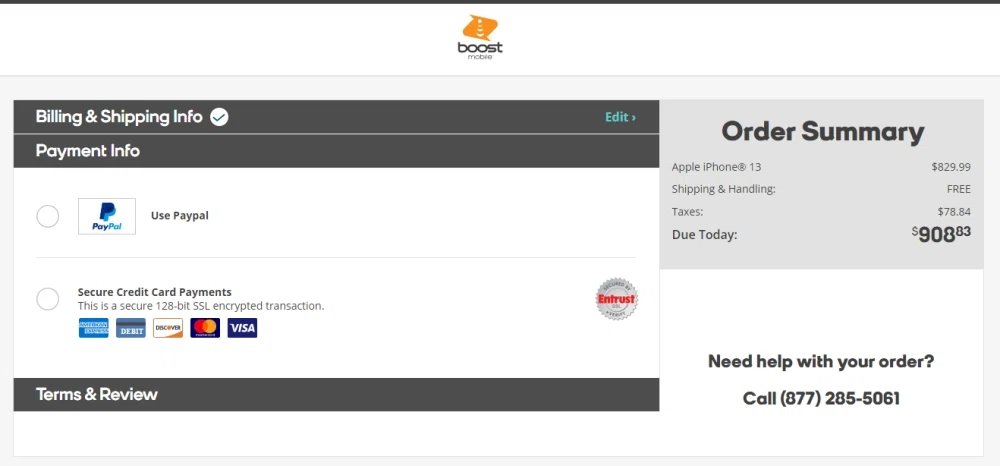
Stay in the loop without the work
Know when your subscriptions are due for renewal in real-time. Need to change your payment methods? Do it in a snap.
Keep earning your credit card rewards
Enjoying your fave services can give you more. Just link your eligible credit cards, sit back, and start receiving points, miles, and cash back.
Can I pay Boost Mobile with PayPal?
FAQ
Does boost support PayPal?
What payments does Boost Mobile accept?
What is the boost payment method?
How do I add PayPal to Boost Mobile?
Go to your Dashboard and click on Settings . Click the Add PayPal button. Click the yellow PayPal logo below. Log in to PayPal on the pop-up window. If you want to save PayPal as the default for all Boost Mobile payments and enroll in AutoPay, leave the Default for all Boost Mobile payments box checked.
How do I make Boost Mobile online payments?
There are a few ways to make Boost Mobile online payments: One-time payment: Visit “ My Account ” and use your credit/debit card to make a one-time Boost online payment or redeem a Re-Boost card. Auto Re-Boost: Visit “ My Account ” and register your credit/debit card to set up Boost Mobile autopay.
How do I Check my Boost Mobile bill?
A pop up will appear with your plan charges, any taxes and surcharges, and any credits applied to your bill. Go to My Account and scroll down to My Payment. to see your current payment due, payment method, and monthly summary. Dial 225 from your Boost Mobile phone.
How do I re-boost my Boost Mobile account?
Auto Re-Boost: Visit “ My Account ” and register your credit/debit card to set up Boost Mobile autopay. Boost Mobile Gift Payment: Using the Boost Mobile Gift Payment option, you can add money to a friend’s account by paying with your credit/debit card. If they have a Boost Mobile account, they should be able to do the same for you as well.
