One of the easiest ways to make sure you don’t miss a payment is to pay your RCN bill online. It only takes a few clicks to see your bill, make a payment, set up autopay, and more. We’ll show you all the steps and give you tips on how to pay your RCN bill online in this detailed guide.
Getting Started with Online Bill Pay
The first thing you’ll need to take advantage of RCN’s online bill payment system is an account on their website
- Go to [https://my.rcn.com/login] and click on “Register” if you don’t already have an account.
- Provide some basic information like your name, address, and account number to create your MyRCN profile.
- Once your account is created, you can log in anytime to view and pay your bill.
You’ll also want to make sure you have the payment details on hand before you begin the payment process
- Your RCN account number
- The amount due on your latest bill
- A debit/credit card or checking account to make the payment from
With those basics covered, you’re ready to pay your bill online!
How to Pay Your Bill on MyRCN
Here is a simple step-by-step guide to paying your RCN bill through the MyRCN website:
-
Go to [https://my.rcn.com/login] and log into your MyRCN account.
-
Find the “Pay Bill” button on the main page of your account and click on it.
-
On the payment page, confirm that the account number listed matches your RCN account.
-
Enter the payment amount for the current bill. You can pay the full balance or make a partial payment if needed.
-
Select your payment method from the drop-down menu:
- Credit/Debit Card
- Checking Account
-
Enter your card details or bank account information accordingly.
-
Review the payment details and click “Continue” to confirm and process the payment.
And that’s it! RCN will immediately register the payment and update your account balance. You’ll also receive a confirmation email with your payment details for your records.
Setting Up Autopay
Tired of logging in to pay your bill every month? You can enable autopay on MyRCN to have your payment automatically deducted each billing cycle.
To set up autopay:
- Go to the Autopay tab on the payment page.
- Choose your preferred payment method and enter the details.
- Pick the day of the month you want payments to be made on each month.
- Review and accept the autopay terms.
- Click “Confirm Autopay” to activate it.
With autopay enabled, RCN will now withdraw your bill payment on the set date each billing period. Just make sure you have enough funds in your linked account to avoid any failed payments.
You can cancel or change your autopay option anytime through your MyRCN account as well. Managing and updating your payment methods is easy to do online.
Other Ways to Pay Your RCN Bill
In addition to the MyRCN website, RCN offers a few other convenient ways to pay your bill if you prefer or need other options:
RCN Mobile App
Use the RCN app on your iOS or Android device to quickly view and pay your bill on the go. The app allows you to make one-time payments or set up autopay just like on the website.
By Phone
Call RCN at 1-800-746-4726 and speak to an agent to process your payment over the phone. This is useful if you need to make a payment urgently and don’t have online access.
By Mail
Send a check or money order made out to RCN along with your payment stub to:
RCN
P.O. Box 11816
Newark, NJ 07101-8116
Just make sure it reaches by the due date to avoid any late fees.
In Person
You can visit an [RCN payment center] or authorized payment location in person to pay with cash, check, or credit/debit card. This is the only offline option to pay with cash.
No matter which method you choose, RCN aims to make paying your bill as quick and hassle-free as possible. Pay online through MyRCN to enjoy the most convenience and manage payments in just minutes whenever you want.
Tips for Hassle-Free Online Bill Pay
Follow these tips to ensure smooth sailing when paying your RCN bill online:
-
Log into your MyRCN account regularly to stay updated on your latest statement and amount due. Don’t wait until the due date.
-
When setting up autopay, pick a payment date at least 5-7 days before your bill is due to account for processing time.
-
Check your payment confirmation emails to ensure the payment went through as expected. Follow up with RCN if anything seems off.
-
Update your payment method details right on MyRCN if your card expires or account changes. Don’t let expired information prevent automated payments.
-
Contact RCN support if you’re having login issues or errors with your online payments. They can diagnose and resolve payment problems.
-
Set payment reminders on your calendar or phone so you never forget when your bill is due next.
Online bill pay makes monthly bills totally painless. Follow these tips and maximize the convenience of paying your RCN bill through MyRCN to say goodbye to late fees for good.
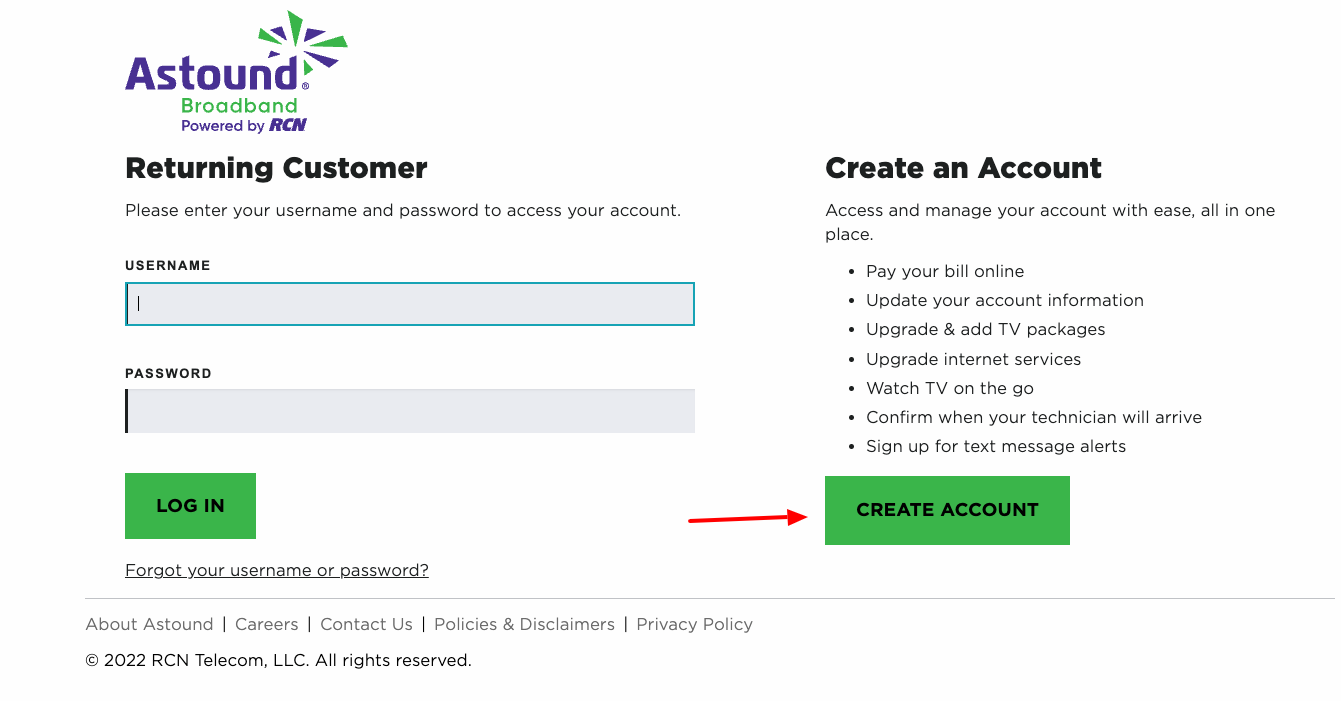
Give us a call!
 Make payments through our automated phone system.
Make payments through our automated phone system.
We accept one-time credit or debit card payments from Visa, MasterCard, Discover, and American Express.
Call 1-800-427-8686 to make a payment through our automated phone system or to speak with a customer service professional.
Convenient ways to pay that work for you
Astound Broadband offers convenient ways to pay your bill – online, through our automated phone system, by mail, or at any of Astound Broadband’s payment locations. Find the way that best meets your needs.
To get started, you can set up, access, and maintain your MyAstound account at my.astound.com/login.
Have more billing or payment questions? Further resources can be found in the Quick Links section below or contact us for more help!
How to pay your bill online
FAQ
How do I pay my astound bill by phone?
How do I find out my RCN?
What is RCN.com email?
How do I make a payment with RCN?
Call 877.RCN.7000 (877.726.7000) to connect to our IVR system and let the recorded voice walk you through menu options, including language selection. Press “1” for “Account Balance and Payment Information.” The recorded voice will prompt you to enter your 13-digit RCN account number or your phone number. Press “2” for “Make Payment.”
How do I Register my RCN account?
Complete the registration form as it appears on the printed version of your latest statement, including your RCN case sensitive account number and your business name. After clicking the “Submit” button, your account password will be emailed to you and the registration process is complete.
Why do I need to register for myrcn?
Why Register for MyRCN? Pay your bill online Update your account information Upgrade & add TV packages Upgrade internet services Watch TV on the go Confirm when your technician will arrive Sign up for text message alerts About Astound Careers Contact Us Policies & Disclaimers Privacy Policy © 2022 RCN Telecom, LLC. All rights reserved.
What information do I need to return to RCN?
Important account information or news from RCN. Simply tear off and return with your check or money order for the Total Amount Due by the Due Date. These sections detail your payments received during the last statement period, current monthly charges, and any usage charges.
