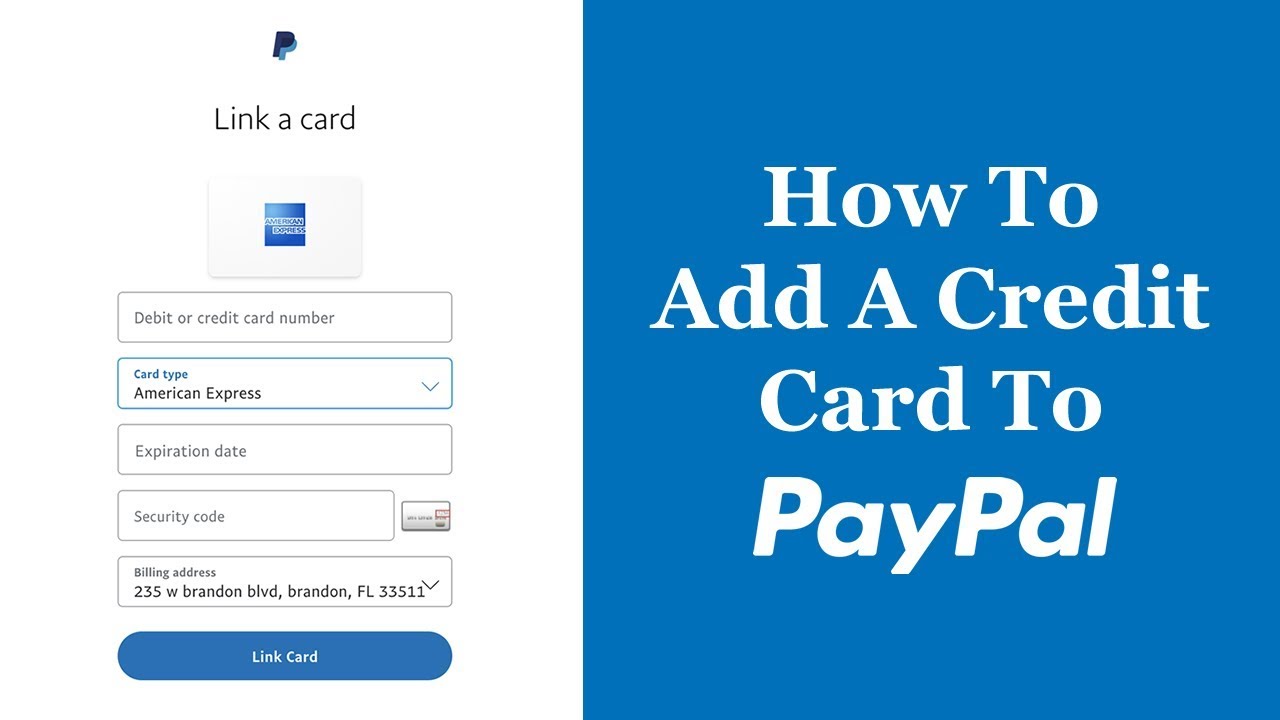Paying your credit card bill on time each month is crucial to avoid late fees, interest charges and damage to your credit score. For many paying bills can feel like a chore. Setting up your credit card on PayPal can help simplify bill pay and ensure your payment gets made on time every month.
Overview of Paying Bills with PayPal
PayPal offers a bill pay service that allows you to link your regular bills like credit cards, utilities, phone, etc. The bill details sync to your PayPal account so you can view balances and due dates all in one place.
Some key things to know about PayPal bill pay:
-
Works for thousands of billers including major credit cards, utilities, insurance, subscriptions, and more
-
Can schedule one-time or recurring payments to be made automatically
-
Uses your PayPal balance, bank account debit/credit card to make payments
-
Alerts you to upcoming due dates so payments aren’t missed
-
Provides payment receipts and bill activity directly within PayPal
How to Link Your Credit Card Bill to PayPal
Linking your credit card bill with PayPal only takes a few minutes. Follow these steps:
-
Log into your PayPal account on the website or mobile app
-
Click on the Bills tab or find the bill pay menu
-
Search for your credit card company or select “Add a Bill”
-
Enter your credit card account number and billing details
-
Confirm the billing address and account balance match your statement
-
Click to link the bill to your PayPal account
Once your credit card bill is linked, PayPal will sync key details like your balance, minimum payment, and due date. You’ll be able to view this on your Bills page.
Setting Up Automatic Payments
The most convenient way to use PayPal to pay your credit card is to set up recurring automatic payments. This ensures your credit card bill gets paid on time each month.
When linking your bill, look for the option to make it recurring. If you already linked the bill, follow these steps:
-
Go to the Bills page and select your credit card
-
Click on Make Recurring
-
Choose how often to pay (monthly, quarterly, etc)
-
Pick the date for payments to be made each period
-
Select a payment method like bank account, PayPal balance, etc
And that’s it! PayPal will now automatically make a payment each period on the date selected so you don’t have to remember to pay your credit card bill.
Making One-Time Payments
You can also use PayPal to make one-time, manual payments to your credit card whenever you choose. Simply go to the Bills page, select your credit card bill, and click on “Pay Now”.
This will walk you through reviewing the balance and due date, entering the payment amount, selecting a payment method, and choosing a send date. One-time payments are useful if you didn’t set up a recurring payment but still want to use PayPal to pay your bill.
Tips for Paying Credit Cards with PayPal
Keep these tips in mind when using PayPal to manage credit card bills:
-
Link every credit card you have bills for to consolidate in one place
-
Schedule payments at least 5 days before due dates in case of delays
-
Enter payment amounts to cover at least the minimum due
-
Set payment methods to pull from your bank rather than PayPal balance
-
Check bills after making payments to confirm they were applied
-
Update account details if you receive a new card number or expiration date
Benefits of Paying Credit Card Bills with PayPal
Paying your credit card bills through PayPal provides these helpful benefits:
-
Helps avoid late fees by scheduling automatic payments
-
Can earn credit card rewards on purchases by paying bill with enrolled card
-
Provides centralized place to manage and track all your bills
-
Gives payment receipts and confirmation when bills are paid
-
Allows easy access to bill pay via PayPal website or mobile app
-
Syncs key details like balances and due dates from billers
By taking advantage of PayPal’s bill pay capabilities, you can simplify paying your credit card bill. The convenience of automated payments helps ensure your bill gets paid on-time, every time.
Stay in the loop without the work
Know when your subscriptions are due for renewal in real-time. Need to change your payment methods? Do it in a snap.
Pay your bills with ease
Tired of bouncing between accounts? Save time and do it all from the app.
Download an album. Take a ride. Set up PayPal as your preferred way to pay, and settle up in a tap or two.
Can You Use PayPal to Pay Your Credit Card Bill?
FAQ
Can I pay a credit card bill with PayPal?
How to transfer money from PayPal to credit card instantly?
How much does PayPal charge for credit card transactions?
|
Payment Type
|
Rate
|
|
QR code Transactions through third party integrator
|
2.29% + 0.09 USD
|
|
Pay with Venmo
|
3.49% + fixed fee
|
|
Send/Receive Money for Goods and Services
|
2.99%
|
|
Standard Credit and Debit Card Payments
|
2.99% + fixed fee
|
What happens when you link a credit card to PayPal?