Paying bills is a necessary but often tedious task. However, MTS has made the process of paying your monthly bill much easier by offering convenient online payment options. In this comprehensive guide, I’ll walk through everything you need to know about setting up an online account and paying your MTS bill electronically.
Why Pay Online?
Here are some of the key benefits of paying your MTS bill through their online system
-
Convenience – Pay anytime, anywhere without having to mail checks or visit a store
-
Efficiency – Online payments post instantly to your account
-
Security – Encrypted connection keeps your personal and payment info safe.
-
Flexibility – Choose between different payment methods like credit card or bank transfers.
-
Paperless – Go green by opting out of paper bills.
-
Account Management – Update details, view balance and payment history.
-
AutoPay – Setup recurring payments so your bill is always paid on time.
-
Mobile Access – Pay bills on your smartphone or tablet wherever you are.
How to Sign Up for Online Account Access
Before you can start paying your MTS bills online, you’ll need to register for an online account. Here are the steps:
-
Go to www.bellmts.ca
-
In the top right, click “Log in” then “MyAccount Login”
-
Choose “Sign Up” and then “Residential”
-
Enter your MTS account number and personal details
-
Create a unique username and password
-
Check the box to agree to the terms of use
-
Click “Submit” to complete registration
Once your account is activated, you can log in anytime to pay bills, check usage, update information, and more.
Making One-Time Payments
If you just need to make a single bill payment, MTS allows you to pay as a guest without an account. However, there is a minimum $20 payment.
To make a one-time payment:
-
Go to www.bellmts.ca
-
Click “Pay my bill”
-
Choose “Pay as a guest”
-
Enter your MTS account number and click “Continue”
-
Select payment method and enter details
-
Confirm payment amount and submit
You’ll receive an email confirmation with details of your payment.
Setting Up AutoPay
For maximum convenience, I recommend setting up automatic monthly payments through your online account. This ensures you never miss a payment deadline.
Here’s how to setup AutoPay:
-
Login to your MTS online account
-
Under “Billing”, click on “Pre-authorized Payment”
-
Choose whether to pay by credit card or bank account
-
Enter your payment method details
-
Pick the date you want payments to be made each month
-
Check the terms and conditions box
-
Click “Submit” to activate AutoPay
Your bill payment will now be automatically deducted on the same date each month. Just make sure you have sufficient funds available.
Managing Recurring Payments
Once you have AutoPay set up, you can easily make changes or cancel it through your online account.
To update or stop recurring payments:
-
Login to your MTS online account
-
Under “Billing”, click on “Pre-authorized Payment”
-
Click “Edit” or “Cancel” beside the existing payment method
-
Follow prompts to change details or confirm cancellation
Recurring payments provide convenience but you remain in control. Adjust or stop automated payments anytime based on your needs.
Checking Your Balance
Logging into your MTS account makes it easy to check your current balance. Your account overview page displays the amount owing right at the top.
You can also click into the billing section to see a detailed breakdown of charges, payments, remaining balance, etc. Monitoring your balance helps avoid surprises at bill time.
Going Paperless with E-Bills
If you want to reduce paper waste and clutter, MTS lets you replace paper bills with electronic billing.
To sign up for e-bills:
-
Login to your MTS online account
-
Under “Billing”, click on “Online Bill”
-
Check the box to confirm and click “Submit”
Once enrolled, you’ll get email notifications when your new e-bill is ready to view. You can pull it up anytime in your account and print if needed. No more paper bills to file!
Payment Receipts and Confirmation
No matter how you pay your MTS bill online, you’ll receive a confirmation email with details of the payment for your records. This includes the date, account number, amount paid, and a reference number.
You can also log into your account anytime to view or print receipts for payments made over the last 24 months. Keeping these on file makes tax season easier.
Avoid Late Fees
One of the biggest perks of paying bills online is avoiding late fees. Since you control the payment date, your MTS account stays in good standing as long as you pay by the due date.
Set reminders to ensure your automate
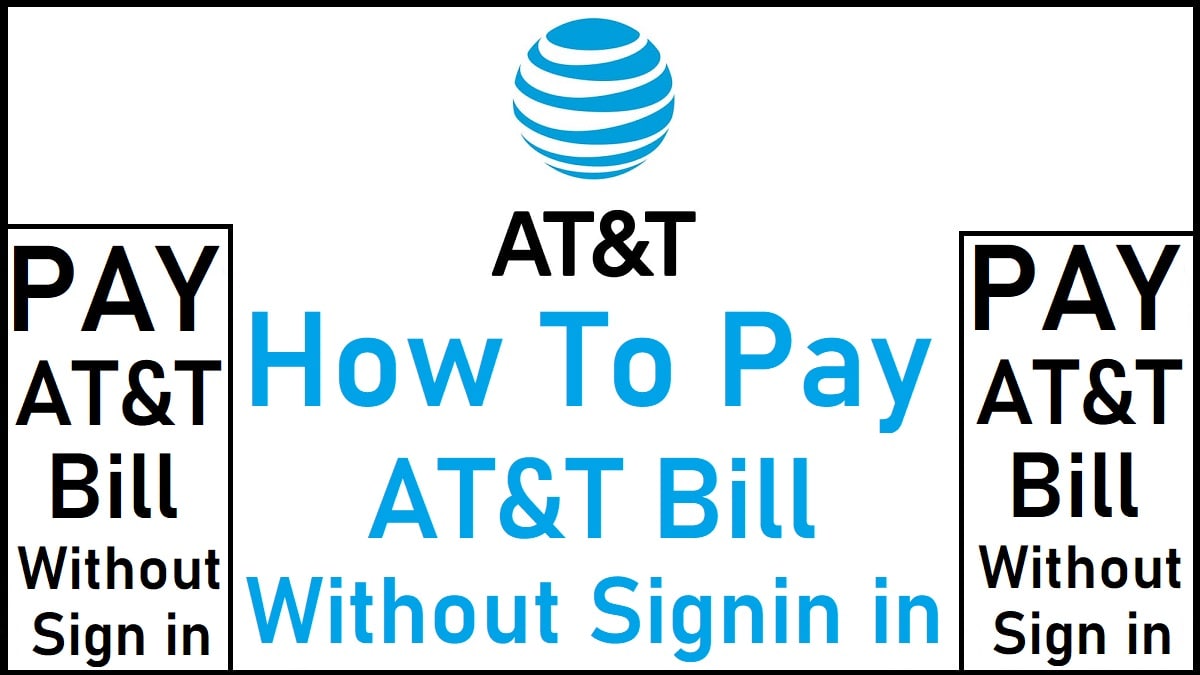
Select your bill type
Find your bill type in the top left corner of your bill in MyBell.
ACI Speedpay Bill Presentment and Payments Solution
FAQ
How do I pay MyBell MTS bill?
Is there a way to pay bills online?
How can I pay my mobile bill online?
