PayPal has become one of the most popular online payment systems, providing a convenient way for people to send and receive money online. With over 300 million active users worldwide, PayPal processes billions of dollars in payments each year. One common question that arises is whether you can use PayPal to pay your credit card bill. In this comprehensive guide, we’ll explain everything you need to know about paying credit card bills with PayPal.
Overview of Paying Credit Card Bills with PayPal
Short answer: Yes, most of the time you can use PayPal to pay your credit card bill. If you link your credit card account to your PayPal account, it’s easy to use your PayPal funds to pay off your credit card balance.
There are a couple ways to go about paying your credit card with PayPal
-
Directly through PayPal – You can link eligible credit card accounts to your PayPal account and directly submit payments from your PayPal balance or linked bank account
-
Get money from PayPal to your bank account, then pay. You can use the money from your bank account to pay your credit card bill.
-
Use PayPal debit/credit card – If you have a PayPal branded debit card, credit card, or PayPal Cash card, you may be able to use it like any other card to make a payment toward your credit card balance.
Even though it’s quick and easy, there are some things you should know about the process and fees. Here, we’ll show you how to use each of the different ways to pay with a credit card through PayPal, step by step.
Linking a Credit Card Account to PayPal
In order to pay your credit card bill directly through PayPal, you first need to link the credit card account to your PayPal account.
Here are the steps to link a credit card to PayPal:
-
Log into your PayPal account.
-
Click on the “Settings” icon in the top right.
-
Select “Link a card” under Credit and debit cards.
-
Enter your credit card information (card number, expiration date, CVV code).
-
Review and agree to the terms and conditions.
-
Click “Link Card”.
It may take a couple business days for the link to fully process. Once it goes through, your credit card company will appear as a billing option when you go to make PayPal payments.
Tips for Linking Credit Card to PayPal
-
Make sure to have your credit card billing statement handy so you can accurately enter the card details.
-
You can link credit cards from most major issuers like Visa, Mastercard, American Express, and Discover.
-
Only the primary cardholder can link the credit card account to PayPal. Authorized users cannot link the card.
-
If you have multiple credit cards with the same issuer, be sure to select the correct account you want to link.
Paying Your Credit Card Bill Directly Through PayPal
Once your credit card is successfully linked to your PayPal account, you can directly submit payments to the credit card company through PayPal.
Follow these steps:
-
Go to the “Pay and send” page in your PayPal account.
-
Choose your linked credit card from the “Pay for” dropdown menu.
-
Enter the payment amount.
-
Select the payment method – this can be your PayPal balance, bank account, or another card.
-
Click “Continue” and submit the payment.
The money will be sent from your selected funding source directly to the credit card company. Payments are typically credited to your credit card account within 1-2 business days.
Some things to note about paying your credit card directly through PayPal:
-
A credit card cash advance fee may apply when paying with another credit card.
-
You cannot schedule recurring payments to credit cards through PayPal.
-
PayPal payments to credit cards do not count as qualifying transactions for earning rewards points or miles.
Transferring from PayPal to Bank Account
Rather than paying your credit card company directly from PayPal, another option is to transfer money from PayPal to your bank account first. Then you can make a payment to your credit card as you normally would through your bank.
Here is how to transfer PayPal funds to bank and use it to pay your credit card bill:
-
Initiate a transfer from PayPal to your bank account. This can be done instantly for a fee or takes 1-3 days for free.
-
Once the money is in your bank account, log into your credit card account online or through your bank’s bill pay system.
-
Submit a payment to your credit card balance using your bank account funds.
-
The payment will process in 1-2 business days like any other bank transfer.
Pros of this route:
-
Avoid fees associated with paying credit cards directly through PayPal.
-
You have full control of when and how much you pay your credit card company.
Cons:
-
Transferring from PayPal to bank takes extra time compared to direct payments.
-
Your bank may charge fees for electronic transfers or bill payments.
Paying with a PayPal Cash/Debit Card
If you have a PayPal branded debit card, credit card, or PayPal Cash card, you may be able to use it to pay your credit card bill as you would any other card.
PayPal debit cards are linked directly to your PayPal balance and can be used anywhere debit cards are accepted. The PayPal Cash Mastercard lets you spend your PayPal balance anywhere Mastercard is accepted. And the PayPal Cashback Mastercard is a credit card that offers cash back rewards on purchases.
To pay your credit card with these cards, simply:
-
Use the PayPal debit card option when checking out online or making a payment over the phone.
-
Present the PayPal card at checkout just as you would any debit or credit card.
-
The payment will process as a regular credit/debit card transaction.
While it may work, there are some potential disadvantages to this method:
-
Cash advance fees if processed as a cash advance rather than regular purchase.
-
Does not qualify for credit card rewards.
-
Subject to foreign transaction fees if card issuer charges them.
-
Potentially higher currency conversion fees than bank debit/credit cards.
As you can see, PayPal does provide a variety of options for paying your credit card bill. The best route for you depends on your specific needs and preferences around things like:
- Speed of payments
- Access to bank account or balance transfers
- PayPal and credit card rewards
- Applicable fees
But in most cases, paying your credit card through PayPal is certainly possible as long as you follow the right steps for linking accounts and transferring money. It can provide a convenient way to leverage your PayPal funds to help manage your overall finances and credit card obligations.
Common Questions about Paying Credit Cards with PayPal
Does paying credit cards with PayPal hurt your credit?
No, paying your credit card bills through PayPal will not negatively impact your credit score or history as long as the payments post on time. On-time payments made via PayPal are no different than payments made directly from your bank account.
Can you set up automatic PayPal payments to a credit card?
Unfortunately automatic recurring payments are not available for credit card bills through PayPal’s system. You have to manually submit each payment to your credit card account. Automatic payments can only be set up for PayPal merchant transactions.
Is there a fee to pay credit cards with PayPal?
PayPal does not charge a fee to send money from your PayPal balance or linked bank account to a linked credit card. However, if you fund the payment with another credit card, the transaction may be processed as a cash advance which typically incurs fees from the card issuer.
Can you use PayPal Credit to pay your credit card bill?
No, PayPal Credit account balances can only be used for purchases through PayPal. You cannot transfer money from PayPal Credit to bank or directly pay credit cards with it. Any attempt to do so would result in the transaction being declined.
How long does it take for PayPal credit card payments to process?
Most PayPal credit card payments process within 1-2 business days, similar to regular electronic payments made through your bank. In some cases it can be instant, while some credit card issuers may take up to the full 5 days allotted for processing.
The Bottom Line
Paying your credit card statement through PayPal generally is possible and easy to set up. Just link your credit card account, transfer funds to bank, or use your PayPal debit/credit card at checkout. While there are limitations, it can provide a convenient way to leverage your PayPal money to manage credit card bills. Just be aware of any potential fees based on how you fund the payments. With a little planning, PayPal can fit right into your credit card payment workflow.
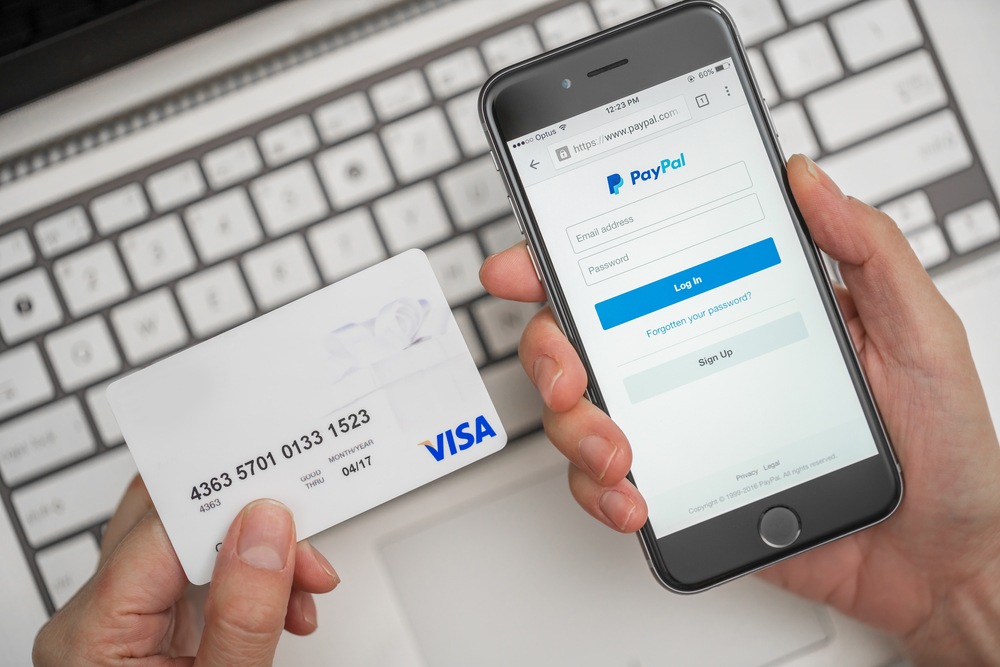
Can I pay my bills with PayPal?
Yes. You can use PayPal to link, pay, and manage your bills from the PayPal app or the PayPal website. For more information on Bill Pay, please see our user agreement.
Linking a Bill
On our website:
- Go to your Dashboard.
- Click More near the top right of the screen.
- Click Pay your bills.
- Search for your biller. If youve previously added a biller, click Add a New Bill first.
- Select your biller and enter your bill account details.
- Click Add Your Bill.
On the PayPal app:
- Tap
 Payments.
Payments. - Tap Bills.
- Tap Pay your first bill.
Tips:
- If your biller doesnt appear in the search results, try typing the billers full name or using more precise keywords. If the biller still doesnt appear, we may not have them available this time.
- When linking a biller, please have your latest paper or online bill statement available to ensure you have the correct account number and billers information.
- The ability to link and pay a bill through your PayPal account is only available for Personal users.
Paying a Bill On our website:
- Go to your Dashboard.
- Click More near the top right of the screen.
- Click Pay your bills.
- Click Pay next to the billers name.
- Review the bill details and click Pay.
- If prompted, enter the payment amount, and click Next.
- Select your payment method and payment date.
- Click Send Payment or Schedule Payment for a future payment.
On the app:
- Tap Payments.
- TapBills.
- Tap the bill you want to pay.
- Tap Pay.
Tips:
- You can pay your bill with any suitable payment method in your Wallet, including a bank account, debit or credit card, your PayPal balance, or PayPal Credit.
- Once a bill is linked, some billers will display the amount due and due date information. Please check your statement to confirm how much you need to pay and when if this information doesnt appear.
- Some billers may not allow you to schedule payments for a future date.
- Once youve paid your bill, it can take up to 5 days to appear on the billers system. Depending on the billers, sometimes it can be credited right away.
Why is my bill showing as unpaid or overdue after I paid it through another channel? If you paid your bill using another channel it can take additional time to reach our system and show as “paid”.You can disregard the due or overdue information showing in your PayPal account. Why was I charged a late fee when I paid my bill on time? Some billers may not consider your bill paid until 5 days after it has been sent. Depending on the billers, sometimes it can be credited right away. Please contact your biller directly to find out why your payment was considered late and to request a correction or late fee refund. The biller may ask you to provide your payment confirmation email.
