Metro by T-Mobile offers prepaid cell phone plans with no annual contracts. If you have Metro service you need to pay your bill regularly to keep your phone working. Metro provides various payment options including online phone, auto-pay, and in-store. But can you pay your Metro bill with a personal check?
Overview of Metro by T-Mobile
Metro by T-Mobile is a prepaid wireless provider owned by T-Mobile. They offer affordable no-contract cell phone plans with taxes and fees included.
With Metro, you pay for service upfront each month There are no long-term contracts or credit checks You bring your own phone or purchase one from Metro.
Monthly plans start around $40 for talk, text and 2GB high-speed data. Unlimited plans with 15GB or unlimited high-speed data are available from $50-60 per month. Additional lines and features can be added on demand.
Metro Payment Options
Since Metro bills monthly in advance, your payment is due by the bill cycle date each month. Metro provides these ways to pay your phone bill:
-
Online – Pay by debit/credit card on the Metro app or website. No fees to pay online.
-
Auto-pay – Set up recurring debit/credit card payments. Get a $5 per line discount.
-
Phone – Call to pay with an agent. Fees apply.
-
In-store – Pay at a Metro store location. Fees apply.
-
Mail – Not available. Metro does not accept mailed checks.
Can You Pay With a Check?
Metro by T-Mobile does not accept personal checks as a bill payment method by mail or in stores.
The only way to pay your Metro wireless bill with a check is through your bank’s online bill pay service. Here’s how it works:
-
Set up bill pay through your bank’s website or mobile app
-
Add Metro as a payee using your 10-digit phone number
-
Input the payment amount and process date
-
Your bank mails a check to Metro on your behalf
-
Metro receives and applies the check payment
So technically you can pay Metro with a check sent from your bank. But Metro itself does not process paper checks.
Why Metro Doesn’t Take Checks
There are a few key reasons Metro does not accept mailed checks or take checks in stores:
-
Efficiency – Online and digital payments are faster to process with less manual work.
-
Convenience – Most customers prefer the speed of online/phone payments.
-
Security – Checks can be lost or stolen from the mail system.
-
Reliability – Checks can bounce due to insufficient funds. Prepaid services avoid this risk.
-
Costs – Handling and processing paper checks has overhead expenses.
For these reasons, Metro only accepts instant online payments or payments made in-person with cash, debit or credit card.
What About Money Orders?
Money orders function similar to checks. You purchase a money order for the bill amount from a bank, post office, grocery store, etc.
Metro does not accept mailed money orders either. The only way to pay with a money order is to bring it to a Metro store location and make the payment in-person.
Setting Up Online Bill Pay
To use your bank’s online bill pay to send Metro a check, follow these steps:
-
Login to your bank’s website or mobile app.
-
Find the Bill Pay or Pay Bills feature.
-
Choose to add a new payee.
-
Enter “Metro by T-Mobile” as the payee name.
-
Input your 10-digit Metro phone number with no dashes.
-
Enter the payment amount and date.
-
Submit the payment request and the bank mails a check.
Tips for online bill pay:
-
Schedule payments 5-7 days before your bill due date to ensure on-time arrival.
-
Check for any bill pay fees your bank may charge per transaction.
-
Keep the payment confirmation as your receipt in case of issues.
-
Use bill pay auto-pay to schedule recurring monthly Metro payments.
Paying Online with Debit Card
For the fastest and most reliable way to pay your Metro bill, use online or mobile app payments with a linked debit card.
You can pay as a guest without an account or login to make one-time payments. If you set up “My Account” on Metro’s website, you can securely store your debit card to easily make future online payments.
Benefits of online debit card payments:
-
Instantly processes and posts to your account
-
Avoid late fees with instant processing
-
Free with no payment fees
-
More secure than mailing cash or checks
-
Easy to manage with online account access
Using Auto-Pay for Metro Bill
The most convenient option is to set up automatic monthly payments through Metro’s AutoPay program. Here’s how it works:
-
Login to your Metro account online or in the app
-
Select AutoPay under Payment Options
-
Enter your debit/credit card information
-
Confirm that you want to enable AutoPay
Once activated, Metro will automatically charge your card 3 days before your bill due date each month for the full amount due. You’ll receive payment confirmations letting you know the amount.
Pros of using Metro AutoPay:
-
Don’t forget a payment and risk service interruption
-
Avoid late fees with always on-time payments
-
Get a $5 discount per line every month
-
Change payment method anytime if your card details change
For maximum convenience, AutoPay is the best way to effortlessly pay your Metro bill on time, every month.
Checking Your Balance and Usage
Before paying your Metro bill each month, you should check your current service balance and data usage. This ensures you pay the correct amount due.
You can check your balance and data through the Metro app or by dialing #BAL# (#225#) on your Metro phone. This displays:
-
Account balance – Payment due for next bill cycle
-
Data usage – How much high-speed data you’ve used
-
Days of service – Remaining days until your next payment
Monitoring this info allows you to add more data or make account changes as needed before your bill date.
Avoiding Late Fees and Service Interruptions
With Metro prepaid service, a late payment means immediate account suspension until the balance is paid. To avoid service interruptions:
-
Pay your bill 1-2 days before the due date to be safe.
-
Set up AutoPay to never miss a payment date.
-
Know your bill cycle date and pay ahead of time.
-
Have a payment method on file to easily pay on your phone.
-
Check your balance beforehand so you pay the right amount.
-
Use online/debit card payments that process instantly.
Keeping current on your Metro bill ensures uninterrupted cell phone service month to month.
Payment Support Options
If you need help with your Metro bill payment, contact customer service:
-
By phone – Call 1-888-8metro8
-
Online chat – Start a chat session on metrobyt-mobile.com
-
Contact form – Submit a message on the Metro “Contact Us” page
-
Find a Store – Visit a Metro store for in-person support
The support team can answer payment questions, take a payment, update your payment method, and help you switch to AutoPay.
Maximum Convenience with Online Payments
For the fastest payments with the least headaches, utilize Metro’s online payments through their website or app using a debit card or AutoPay. Convenient online debit payments ensure your Metro prepaid cell phone service continues uninterrupted month after month.
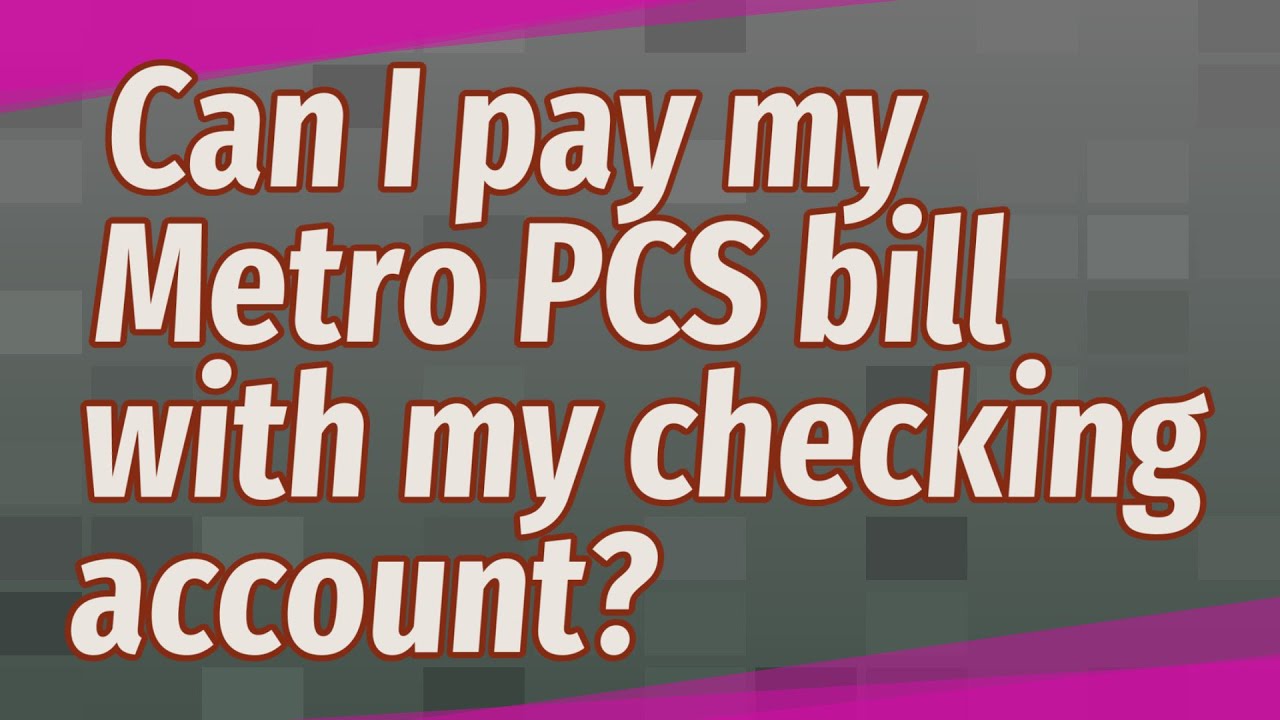
Make your payment for free in the MyMetro app or online.
Expect a payment reminder text, which will notify you of your balance, account number, and due date. If your account has a credit balance, the reminder will not be sent.
Find a store near you
Late payments may result in fewer days of service that month.
Can I pay my Metro PCS bill with my checking account?
How can I pay my Metro PCS Bill?
To pay your Metro PCS Bill by mail, you will need to send a check or money order with your account details to the address provided by Metro PCS. Sending your payment well in advance is crucial to avoid any delays in processing.
What happens if I don’t pay my MetroPCS Bill?
You can also use the myMetro app for iPhone or Android phones to pay your bill and manage your account. You’ll usually receive a text from MetroPCS when your payment is due. If you don’t pay on time, your account may be suspended, although you usually can restore service within 30 days by paying the bill.
Which stores accept payments for Metro PCS bills?
Some third-party retailers accept Metro PCS bill payments. These locations include convenience stores, supermarkets, and other authorized retailers. Ensure that these locations accept bill payments before visiting them.
How do I Check my MetroPCS balance online?
If you don’t want to access this information online, you can see your balance by texting the word “Balance” to your own phone number from your phone, by using the myMetro app on your smart phone or by dialing “*611 ” on your MetroPCS phone. MetroPCS is a prepaid cellphone provider owned by T-Mobile, using that company’s network.
