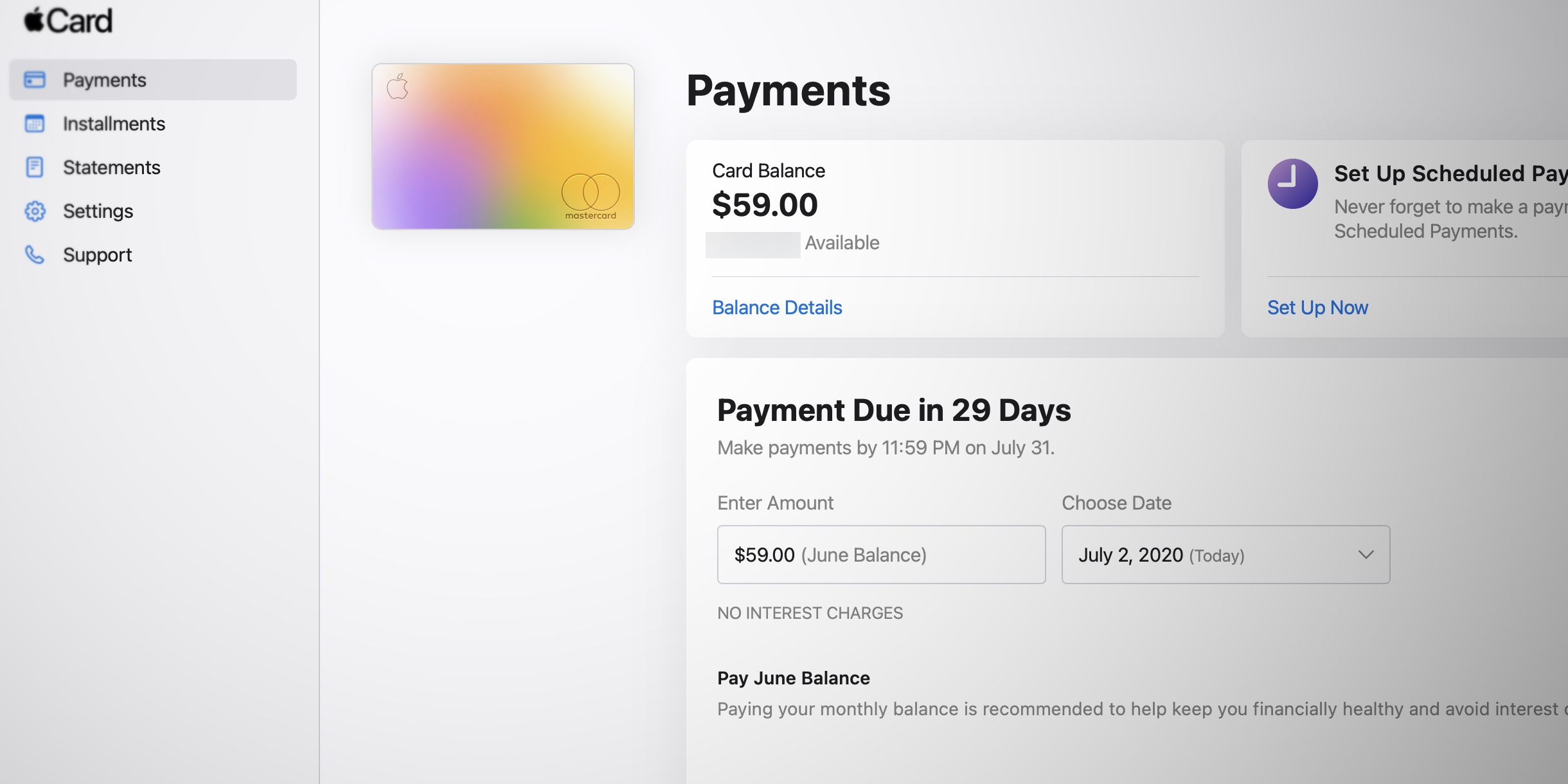Paying your Apple Card bill online is easy and convenient with just a few simple steps The Apple Card, issued by Goldman Sachs, builds unique integration into the iPhone, Offering rewards, spending tracking and payment options all from the Apple Wallet app
As an Apple devotee myself, I was thrilled when Apple launched its own credit card But even for non-Apple fanatics, the Apple Card has a lot to offer with benefits like instant approval, no fees, daily cash back on purchases, and innovative app-based account management
There you have it! This complete guide will show you how to pay your Apple Card bill online. I can help you whether you want to pay your monthly bill or a payment in the middle of the cycle. It will be easy and quick for you to pay your Apple Card bill by the end.
Overview of Paying the Apple Card Bill
The Apple Card statement period closes on the last day of each month. The minimum payment on your statement is due on the 27th of the next month.
Let’s say your statement period is from January 1 to January 31. Then the minimum payment for that statement is due on February 27.
Apple provides multiple ways to pay your bill:
-
In the Wallet app (iPhone only): View your balance and make payments directly within Apple’s Wallet app. This is the signature Apple Card payment method.
-
Online: Pay your bill on Goldman Sachs’ website, accessible via desktop or mobile browser.
-
By phone: Call Goldman Sachs 24/7 to make a payment over the automated system or by talking to a representative.
-
By mail: Goldman Sachs provides a payment coupon and mailing address to submit checks or money orders.
I’ll focus this guide on the online options, walking through the Wallet app and website bill pay processes. But you can choose the method that works best for your needs each month.
Now, let’s get into the step-by-step instructions!
How to Pay Your Apple Card Bill in the Wallet App
The Wallet app exclusively allows iPhone users to manage their Apple Card account and pay their bill directly on their device.
If you have an iPhone, I highly recommend using the Wallet app for Apple Card payments. It’s the signature way Apple intended customers to manage their account. Here’s how it works:
-
Open the Wallet app on your iPhone.
-
Select your Apple Card.
-
Review your current balance under the card image.
-
Tap the three dots in the top-right corner.
-
Choose “Make Payment” from the menu.
-
Enter your payment amount on the next screen.
-
You can pay any amount between the minimum and your full balance.
-
If paying your full balance, tap “Pay Total Balance” to avoid calculating the amount manually.
-
-
Select a payment method.
-
Options include Apple Cash balance, a linked bank account, or a linked debit/credit card.
-
If paying with a bank account, you may need to enter your online banking credentials.
-
-
Review the payment details and tap “Pay” to confirm.
That’s it! The Wallet app will display a confirmation page and the payment will be processed instantaneously.
I love how quick and easy the Wallet payment experience is. You can view your balance, decide on a payment amount, and submit the transaction in under a minute.
The seamless payments are a prime example of Apple Card’s innovative account management. No need to wait for the monthly statement or login to a separate website.
However, if you don’t have an iPhone or prefer paying online, the Apple Card website works great too. Let’s go over the steps.
How to Pay Your Apple Card Bill Online Through the Website
For non-iPhone users or those who simply prefer paying bills on their computer, Goldman Sachs offers an online portal to manage your Apple Card account.
The website allows you to check your balance, review transactions, and make one-time or recurring payments on your desktop or mobile browser.
Follow these steps to pay your Apple Card bill through the online account management website:
-
Go to https://www.apple.com/apple-card/manage/ on your browser.
-
Click “Sign in with Apple ID” and enter your credentials when prompted.
-
Your account overview will display your statement balance. Click “Pay” to start the payment process.
-
Enter your desired payment amount on the next screen.
-
You can pay any total between your minimum and full balance due.
-
Toggle the “Autopay Full Balance” switch if you want to pay the full amount.
-
-
Select a payment method from your bank account, debit card, credit card or Apple Cash.
-
Verify the payment details and click “Pay” to submit the transaction.
-
You’ll see a confirmation page with details of your payment.
And that’s all it takes to pay your bill directly on the Apple Card website! The streamlined interface makes it quick and painless.
Once submitted, the payment will be immediately processed using your selected payment method. You’ll also get transaction confirmations via email and push notifications.
Tips for Hassle-Free Apple Card Bill Pay
Managing payments for your Apple Card is generally straightforward. But here are some tips for the smoothest experience:
-
Pay more than the minimum when possible to reduce interest charges and pay off your balance faster. The Wallet app shows how long it will take to pay off your card at your current payment amounts.
-
Set up autopay to have your full statement balance paid automatically each month. This prevents missed payments and interest charges.
-
Schedule recurring payments to pay a set amount on a regular date that works for you. The online account portal allows you to automate payments.
-
Use contactless Apple Pay for purchases to maximize your daily cash rewards. The physical Apple Card lacks contactless capability.
-
Check your transaction history to catch any fraudulent charges early. Disputes must be initiated within 60 days of the transaction date.
-
Pay a few days before your due date in case of processing delays with your bank or payment method. Payments on the day of your deadline risk late fees.
Get Started with Your Apple Card’s Convenient Payment Options
With multiple ways to review your balance, customize payment amounts, and submit transactions instantly, Apple Card bill pay is refreshingly simple.
The seamless integration with iPhone and real-time notifications make the payment process smoother than traditional credit cards. After just a few billing cycles, making Apple Card payments will feel like second nature.
Give the Apple Card a try to experience innovative, app-based account management. Before you know it, you’ll become a pro at paying your bill and maximizing rewards.
So what are you waiting for? Sign up for Apple Card today to unlock the next generation of credit cards designed by Apple. Convenient bill pay options are just one of many perks.
Make a one-time payment
On your iPhone in the Wallet app, you can make an immediate one-time payment or you can schedule a one-time payment.
To make an immediate one-time payment:
- Open the Wallet app on your iPhone and tap Apple Card.
- Tap Pay.
- Hold and slide the payment wheel to choose a payment amount.
- Tap Pay [amount] to instantly make your payment, then follow the instructions on your screen.
To schedule a one-time payment:
- Open the Wallet app on your iPhone, tap Apple Card, then tap Pay.
- Hold and slide the payment wheel to choose a payment amount, then tap Schedule.
- Tap One-Time Payment.
- Choose the date you want to make the payment.4
- Tap Pay [amount] on [your chosen date], then follow the instructions on your screen.
If you set up Apple Cash and verified your identity, you can use Apple Cash or your bank account to make an immediate one-time payment.
Set up scheduled payments for Apple Card
- On your iPhone, open the Wallet app and tap Apple Card.
- Tap the More button
 , then tap Scheduled Payments.
, then tap Scheduled Payments. - Tap Set Up, then tap Continue.
- To choose the amount that you want to pay, tap Monthly Balance, Minimum Payment Due, or Other Amount.
- If you chose Monthly Balance or Minimum Payment Due, select when you want your payment to be made. Then tap Next.
- If you chose Other Amount, select your payment amount, when you want the payment to repeat, and when you want the first payment to be made. Then tap Next.
- Confirm with Face ID, Touch ID, or passcode. Then tap Done.

If you want to change your scheduled payment, you need to first cancel your current scheduled payment. On your iPhone, open the Wallet app and tap Apple Card. Tap the More button![]() , tap Scheduled Payments, tap the payment that you want to cancel, then tap Cancel Scheduled Payments.
, tap Scheduled Payments, tap the payment that you want to cancel, then tap Cancel Scheduled Payments.
How To Pay Your Apple Credit Card Balance
Can I pay my Apple Card balance by check?
Any payment by check technically falls outside of Apple’s conforming payment clause, meaning that Apple reserves the right to reject the payment outright or tack on extra fees. If that process sounds too complex, you could consider other ways to work toward paying down your Apple Card balance.
How does the Apple Card payment tool work?
When you’re making a payment on your Apple Card, it shows you an estimate of how much interest you’ll end up paying, based on the payment amount you choose. It will show you a new estimate each time you change the payment amount. This is a fantastic tool that I haven’t seen from a credit card before.
Can I pay off my Apple Card balance with a credit card?
With a few extra steps, you may be able to use funds from a balance transfer credit card to pay off your Apple Card balance. However, the process comes with a lot of complexity.
How long does it take Apple to receive my payment?
Apple must receive your payment within 10 calendar days after your order is placed or your order will be cancelled. Please allow four (4) business days after Apple receives your payment for your cheque to clear before we start processing your order. Apple is unable to accept a cheque associated with a billing address outside of Singapore.