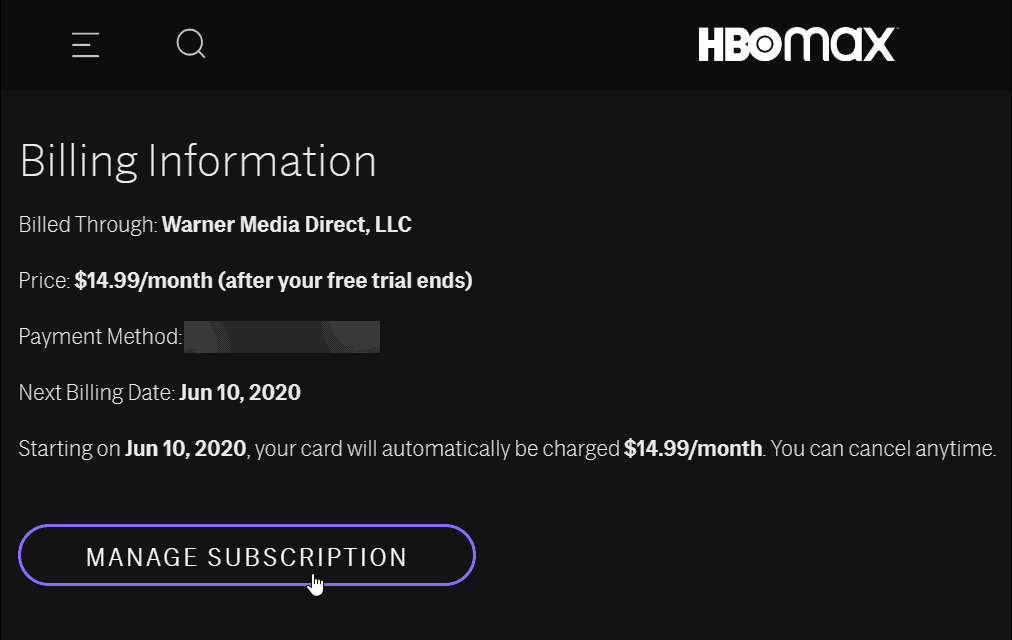Paying your HBO Max bill doesn’t have to be confusing or frustrating. There are only a few easy steps you need to take each month to pay your HBO Max rate. This complete guide will teach you everything you need to know to pay your HBO Max bill. Then you can comfortably watch all of your favorite movies and TV shows.
How HBO Max Billing Works
Before we get into the specifics of how to pay your bill let’s review some key facts about HBO Max billing
-
Recurring Billing – HBO Max uses a recurring billing system. This means that unless you cancel, your subscription will continue every month and charge the the usual fee.
-
Billing Dates – Your billing date is based on when you originally signed up. If you subscribed on the 5th of the month, your bill will be charged on the 5th of each subsequent month.
-
Payment Methods – HBO Max accepts major credit/debit cards, PayPal, and payment through select cable/mobile providers. You can update your payment method at any time.
-
Billing Through Providers – If you subscribe to HBO Max through your cable or mobile provider, the HBO Max fee may be bundled into your overall bill rather than charged separately.
Checking Your Bill
The first step to paying your HBO Max bill is accessing it. Here’s how to check your current HBO Max subscription bill:
On Your Phone or Tablet
- Tap your profile icon in the upper right corner
- Tap the settings icon
- Scroll down and tap on “Subscription”
- Review your current billing details and amount due
On HBOMax.com
- Sign into your account
- Click on your profile icon in the upper right
- Choose “Account”
- Select “Billing Details” to view your bill
On Your TV Device
- Access the settings menu
- Select the “Accounts” option
- Choose “Subscription”
- Review your current billing details and amount due
On Your Computer
- Click on your profile icon in the upper right corner
- Click on “Settings”
- Scroll down and click on “Subscription”
- Review your current billing details and amount due
Payment Options
Once you’ve checked your HBO Max billing details, it’s time to pay your bill. You have several convenient payment options:
Pay Online
The easiest way to pay is directly on HBOMax.com or in the HBO Max app. Just follow these steps:
- Sign into your account
- Go to billing details
- Choose “Pay Now”
- Enter your payment details and submit
Your bill will be paid instantly.
Auto-Pay
You can also set up automatic payments so your HBO Max bill is paid from your selected payment method each month Just toggle on auto-pay in your account settings
PayPal
If you have a PayPal account connected to HBO Max, you can easily pay your bill through PayPal.
Provider Billing
If you subscribed to HBO Max through your cable or mobile provider, your monthly fee may be included in your overall provider bill rather than charged separately. Check your main bill for details.
When Is My Bill Due?
HBO Max bills on the same date each month based on when you initially subscribed.
For example, if you signed up on the 10th of May, your bill would be charged on the 10th of each following month.
To find your specific billing date, check your billing details in your HBO Max account. Your next payment due date will be clearly listed.
It’s a good idea to pay your bill at least a few days before the due date to allow time for processing. If you pay late, your account access may be temporarily interrupted.
Managing Your Billing Details
Over time, your billing details may change. Here’s how to update your payment method or billing information for HBO Max:
On Your Phone or Tablet
- Tap your profile icon
- Tap the settings icon
- Tap “Billing Details”
- Choose “Update Payment Method”
- Enter your new details
On HBOMax.com
- Click your profile icon
- Click on “Account”
- Choose “Billing Details”
- Select “Update Payment Method”
- Enter your new details
On Your TV Device
- Access settings
- Choose “Account”
- Select “Billing Details”
- Choose “Update Payment Method”
- Enter your new details
Be sure to update your billing details before your next payment date to avoid any errors or declined charges.
Cancelling Your HBO Max Subscription
If you wish to cancel your HBO Max subscription, you can do so easily online or through the app. Here’s the process:
- Sign into your HBO Max account
- Go to “Billing Details”
- Select “Cancel Subscription”
- Confirm your choice to cancel
Your subscription will remain active until the end of your current billing period, at which point it will be cancelled and your access will end.
And that’s it! We covered all the key steps for accessing your HBO Max bill, making a payment, updating billing details, and cancelling your account. With this handy guide, paying your monthly HBO Max subscription is quick, easy, and painless. Now sit back and start streaming all your favorite shows and movies!
Step 1: Find who bills you
Heres how to find who bills you for Max:
- Do one of the following:
- Web: Go to max.com/subscription and sign in (if needed). Cant sign in?
- Phone, tablet, or computer: In Max, choose your profile and then Subscription.
- TV device: In Max, choose the Settings icon
and then Subscription.
- Here youll find who your subscription is billed through (top of screen).
You can also check your bank statements or ask your internet, mobile, or TV provider if they bill you for Max.
How to Change HBO Max Credit or Debit Card
FAQ
How do I manage my HBO Max account?
How is HBO Max billed?
How do I pay for my HBO Max subscription?
You pay for your subscription at the beginning of your billing period. Go to samsungcheckout.com and sign in to your Samsung account. From the Purchase History menu, choose Subscriptions. Select your HBO Max subscription and then check the Status field for your Next Payment date.
How do I Change my payment method on HBO Max?
You can change your payment method on HBO Max through the mobile app or website. Depending on how you subscribed to HBO Max, you may also need to log into another service to change your payment method. Visit Business Insider’s Tech Reference library for more stories. HBO Max is a subscription video streaming service that costs $15 per month.
How do I get HBO Max?
Learn more about Max here. Alternatively, you can subscribe to HBO through your television provider. This subscription will grant you access to the HBO television channels (there are seven 24-hour HBO networks on traditional pay television), which you can check the schedule for here. Plus, you’ll be able to use your account details to get Max, too.
How do I check my HBO Max billing information?
Open your HBO Max app, then tap the Profile icon, located at the bottom-right of the home screen. From here, you’ll want to tap the gear-shaped Settings icon (upper-left). On the next screen, tap Billing Information. From here, you’ll see one of two options (based on what service provider your Max subscription is through).