As an ecommerce business owner using Shopify, one of your regular tasks is paying your Shopify subscription bill. This covers the monthly fees for using the Shopify platform to run your online store. Shopify offers flexible options to pay these recurring bills efficiently.
In this comprehensive guide we’ll explain the ins and outs of paying your Shopify invoice including
- Overview of Shopify billing
- Payment methods
- When your bill is due
- Managing billing details
- Viewing billing history
- Shopify Balance
Let’s get started!
Overview of Shopify Billing
Shopify bills you monthly for using their ecommerce platform and related services. This includes:
- Subscription plan fees
- Transaction fees
- Additional charges like apps, themes, shipping labels, etc.
Your bill amount varies based on your subscription tier, store sales volume, and any extras you add on each month.
Bills are paid using your primary payment method on file. This is charged automatically on your billing date each month.
You can easily update your payment details at any time in your Shopify admin.
Now let’s look at the different ways you can pay your Shopify bill.
Payment Methods for Shopify Invoices
Shopify offers several options for paying your monthly bill:
- Credit/debit card – Visa, Mastercard, American Express
- Shopify Balance – Prepaid account to pay bills
- PayPal
- Bank transfer – ACH (US), SEPA Direct Debit (EU)
The available options depend on your store’s location.
Let’s break down the pros and cons of each payment method.
Credit/Debit Card
Accepted cards:
- Visa
- Mastercard
- American Express
Pros:
- Fast and easy online payments
- Card already on file for purchases
- Earn rewards on bills
Cons:
- Transaction fees apply to merchant
- Potential card issuer limits
Shopify Balance
This prepaid account lets you pay Shopify bills directly without a linked bank account or card.
Pros:
- No transaction fees
- Secure and simple
- Pay with various funding sources
Cons:
- Must maintain Balance to pay bills
- Can’t earn rewards
PayPal
Link your PayPal account to pay bills with your PayPal balance or linked card(s).
Pros:
- Widely accepted worldwide
- Familiar payment method
Cons:
- Transaction fees apply
- Can’t use for billing in all countries
Bank Transfer
Link your bank account to pay bills via direct bank debit.
Pros:
- No fees
- Reliable and secure
Cons:
- Limited availability
- Slower processing
Evaluate your options based on fees, reliability, convenience and availability in your country.
Next, let’s go over some key details on Shopify billing cycles.
When Your Shopify Bill Is Due
Shopify bills monthly for subscription and transaction fees. Here are some important points about billing cycles:
-
Bills are generated on the same date each month
-
The default billing date is the date you signed up for Shopify
-
Your credit card or primary payment method is charged automatically
-
You can change your billing date in Shopify settings
-
Shopify also sends an email reminder before your bill is due
-
Bills are paid in full – no installment plans
Be sure to have funds available on your billing date to avoid declined payments or store interruptions. Log into your Shopify account anytime to view your upcoming billing date.
Now let’s go over how to update your billing and payment details.
Managing Billing Details
It’s quick and easy to update your billing information and payment method in Shopify. Here are the steps:
-
Log into your Shopify admin
-
Go to Settings > Billing
-
Click Update billing details
-
Enter or edit your address and contact information
-
Scroll down to Payment Method
-
Click Change payment method
-
Select your new payment method
-
Enter the required account details
-
Click Update payment method
Be sure to update your billing details before your next invoice date to avoid any payment disruptions.
Shopify also offers the option to add an additional payment method as a backup for automatic billing. This provides extra assurance that your monthly bill will be paid smoothly.
Viewing Your Billing History
You can view past Shopify bills and keep track of your payment history directly in your Shopify admin.
Go to Reports > Billing to see:
- Past invoices and bills
- Account credits
- Refunds
- Payment history
Download or print any past invoices and statements for your records.
Now let’s discuss how Shopify Balance can simplify your billing.
Using Shopify Balance for Easier Billing
Shopify Balance lets you prepay bills by depositing funds into your Balance account. This provides an easy, fee-free way to pay your Shopify invoices.
With Shopify Balance, you don’t need to enter credit card details. Funds are withdrawn automatically from your Balance when your monthly bill is due.
Benefits include:
- Avoid missed bills from expired/declined cards
- No credit card transaction fees
- Pay with multiple funding sources
- Auto-replenish Balance when low
To use Shopify Balance for billing:
-
Top up your Balance account
-
Go to Settings > Billing
-
Click Update billing details
-
Select Shopify Balance as payment method
-
Click Update payment method
With those simple steps, your future Shopify bills will be paid from your Balance! Monitor your Balance and automatically add funds any time it gets low.
Paying Your Shopify Bill with Ease
Set billing reminders, keep your payment method updated, and use Shopify Balance for simpler billing. With a few easy clicks, your Shopify platform fees will be paid on time, every time!
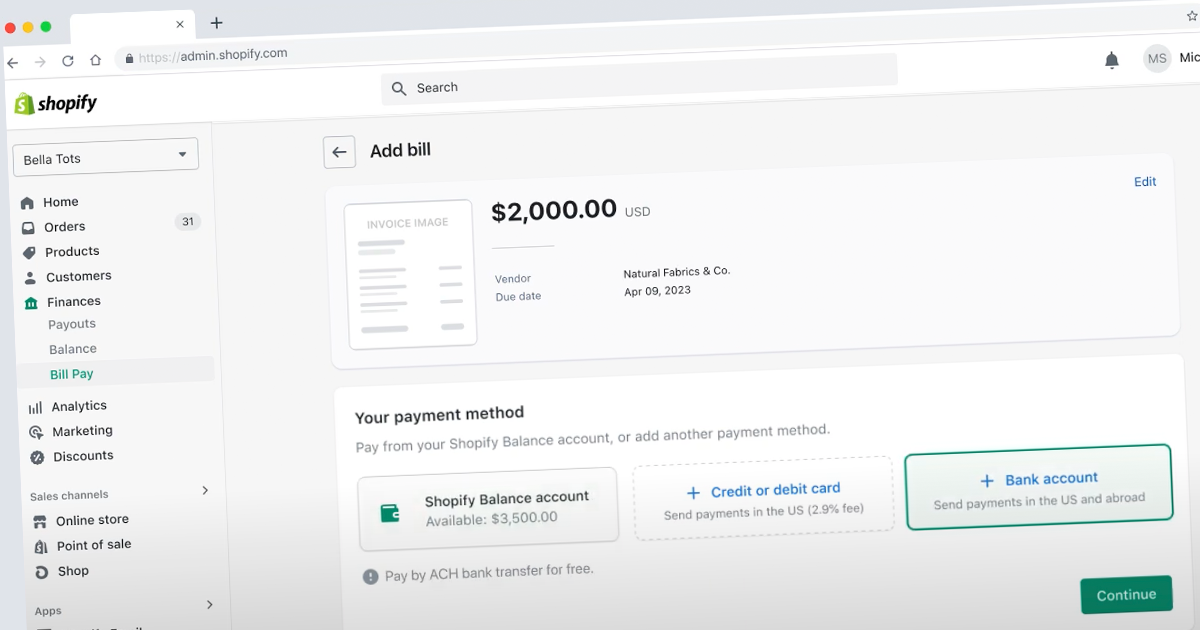
Add bills or invoices
Populate your account by syncing with Gmail, QuickBooks® Online, or Stocky, forwarding from your email, or adding bills manually. Add vendors, suppliers, rent, utilities, shipping, marketing, and more.
Boost efficiency, reduce costs
You’ve got better things to do than worry about bills. That’s why there’s Bill Pay.
Save time by scheduling recurring payments.
Effortlessly sync with Gmail, QuickBooks® Online, and Stocky.
Batch pay bills, and combine payments to save transaction fees.
Pay and manage your business bills with Shopify Bill Pay
FAQ
How do I pay my Shopify subscription manually?
How do I pay on Shopify?
How do people pay on Shopify?
What payment methods does Shopify accept billing?
