Paying your cell phone bill on time each month is important to keep your service active. For Boost Mobile customers, there are many convenient ways to pay your bill either online, through the app, over the phone, or in person at Boost Mobile locations.
With options to pay in cash, set up autopay and more, understanding all your choices helps you choose what works best for your needs. Read on for a comprehensive guide to paying your Boost Mobile bill at a Boost store location or through other payment methods.
Overview of Boost Mobile
Boost Mobile is a popular prepaid wireless carrier owned by Dish Network. As an MVNO (mobile virtual network operator) Boost leases network access from other major carriers like T-Mobile and AT&T.
Boost Mobile has over 7 million subscribers nationwide Key advantages of Boost Mobile include
- No long-term contracts or early termination fees
- Unlimited talk, text and optimized streaming
- Nationwide coverage through partnerships with T-Mobile, AT&T and Dish’s 5G network
- Affordable smartphone plans starting at $10/month
- Family plans and discounted multiline options
- 5G access on 5G-capable devices
Customers can choose prepaid service without being tied down to a long term agreement. To keep your service going, you must pay your bill on time every month.
When Is My Boost Mobile Bill Due?
One perk of prepaid cell service is there’s no billing cycle to keep track of Your payment is due each month on your activation date
For example, if you activated or renewed your plan on the 15th, your bill is always due on the 15th going forward. Your monthly plan charges are taken from your account balance as needed.
You can choose when to add more money to your Boost Mobile account. You can pay early, on time, or within 60 days after your plan ends if you missed the due date. However, service may be suspended if your balance is insufficient.
Ways to Pay Your Boost Mobile Bill
When it’s time to pay your Boost Mobile bill, you have several convenient options:
Pay Online
The easiest way for many customers to pay their bill is online from a computer. Simply log into your account on Boostmobile.com. Go to your Dashboard and click “Make a Payment” to add money from a saved payment method.
You can also update payment info, set up autopay and view billing history online through your account.
Pay Through the App
Like paying on the website, the BoostOne app also allows you to quickly pay your bill. Open the app and go to “My Account” then “My Payment” to view your balance or make a payment.
The BoostOne app lets you manage payments, track data usage and access account support from anywhere.
Pay by Phone
Don’t have time to log into your account? You can also pay your Boost Mobile bill over the phone in a few quick steps:
-
Call Boost at (833) 50-BOOST ((833) 502-6678)
-
Select the “Pay Bill” option
-
Follow the automated prompts to make your payment by credit/debit card or PayPal
-
Receive a confirmation number
This is a very convenient way to pay hands-free from anywhere. However, there is a $4 assisted payment fee when paying by phone.
Pay at a Boost Store
You can also stop by any Boost Mobile location to pay your bill in person with cash or card. Make sure to bring your phone and account information.
Store associates can look up your account, answer questions and process payments on the spot. There is no fee for in-store payments during your first month of activation.
Boost Mobile has over 2,500 authorized retailer locations nationwide where you can pay in person. Use the store locator tool to find one near you.
Pay with Autopay
Tired of remembering to pay every month? Sign up for Boost Mobile autopay to have your bill paid automatically each month.
On your payment due date, the total bill amount will be deducted from your selected payment method on file. This ensures your service stays active without lapsing.
You can set up autopay on your online account or through the BoostOne app in a few clicks. It can be disabled at any time if you need to switch back to manual payments.
Other Payment Options
In addition to the main ways above, you can also pay your Boost Mobile monthly bill using these other methods:
- PayPal – Link your PayPal account to withdraw payments from your connected bank account
- Boost Mobile recharge cards – Enter the PIN on your account to add funds
- Cash – Make a cash payment at an authorized Boost retailer location
Review all payment options to choose the ones that work best for your needs each month.
Tips for Paying Your Bill at Boost Mobile Locations
Paying your bill in person at Boost Mobile stores or other authorized retailers is easy and convenient. Here are some tips for making in-store payments:
Find a nearby locations – Use the Boost Mobile store locator to search for locations near you by ZIP code or city/state. There are over 2,500 authorized retailers nationwide.
Check store hours – Make sure to view the store hours and plan your visit during open times. Boost Mobile store hours are generally 10am to 7pm local time.
Know your account info – Having your wireless number and account PIN handy speeds up locating your account. Store associates can also look up your account if you have a photo ID.
Select your payment amount – Tell the store associate how much you want to add to your account balance. You can pay as little as $10 or up to your monthly bill amount.
Payment options – Stores accept credit, debit, cash, Boost refill cards and PINs. Ask to set up autopay in-store if you want automatic payments going forward.
Get a receipt – Make sure to get a receipt after paying to have proof of your payment details and new account balance. Keep receipts until after charges appear on your next bill.
Add money before expiry – Try to pay at least a few days before your plan expires to ensure no service interruptions while the payment processes.
Paying at a Boost Mobile authorized retailer location is quick and easy. Drop in during store hours or visit on your bill due date to keep your account in good standing.
Managing Your Boost Account and Payments Online
In addition to making payments, you can also log into your Boost Mobile account online or via the app anytime to:
- Check your account balance
- Review payment history
- Change plans
- Add a phone line
- Upgrade devices
- Set up autopay
- Update payment method
- And more!
Having full visibility into your account, usage and billing details gives you control over your wireless service. Monitor your data usage, see coverage maps, access billing support and manage payments from your online account dashboard.
Here are some key things you can do to take control of your Boost Mobile account:
- Review usage – Check your talk minutes, texts and data used so far this month
- Change plans – Switch to a different plan if your data needs change
- Add money – Top up your account to avoid service interruptions
- Set payment reminders – Get text or email reminders to add money before your due date
- Dispute charges – Report and dispute any unfamiliar charges on your bill
- Update billing info – Keep your billing address, autopay details and payment methods current
Actively monitoring and managing your Boost Mobile account through the website or mobile app helps you stay informed and avoid any billing issues.
Troubleshooting Boost Mobile Bill Payments
Despite the convenience of auto-pay and multiple payment options, you may occasionally run into problems paying your bill on time. Here is some troubleshooting advice for common payment issues:
Incorrect balance – If your account does not reflect a payment you made, contact Boost Mobile to investigate. Receipts help verify missing payments.
Declined payment – A declined card or autopay failure means your payment did not go through. Update your payment details or choose another method.
Late payment – If you miss a payment and your service is suspended, you can pay the past due amount to have service restored. This may take up to 1 hour.
Wrong plan charges – Review your bill details and dispute any incorrect plan charges that are not aligned with your current services.
Unfamiliar charges – Don’t recognize a charge on your bill? Reach out to the Boost Mobile support team to identify any billing errors or fraudulent charges.
Can’t make a payment – If you are unable to make a payment by your due date, you can request a one-time due date extension or
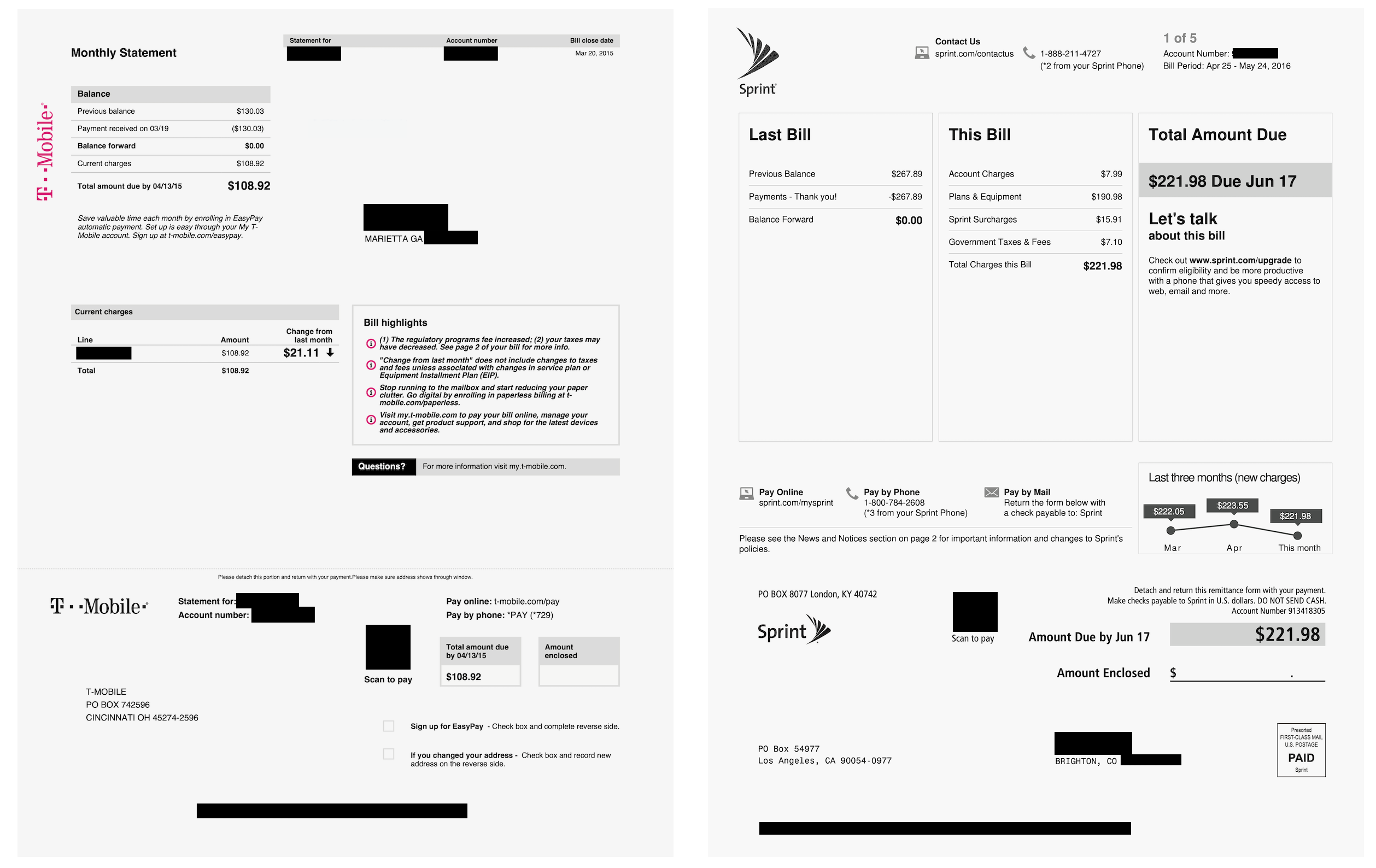
Your Choice of FREE 5G Phones In-Store Offer Only. When you switch. New customers on select plans only. Taxes extras. See store for details. Restr. apply. Call store for details.

Search for a Boost Mobile Location Now Open
We have over 500 stores across the country, from Los Angeles to Houston, and Dallas . Enter your location to find a Boost Mobile Local store near you.
How to Pay Your Bill in BoostOne
FAQ
Where else can I pay My Boost Mobile bill?
Can I pay My Boost Mobile bill at 7-Eleven?
Can I make payments on a Boost Mobile phone?
Where is Boost Mobile headquarters located?
How do I pay my Boost Mobile cell phone bill?
You can view and pay your Boost Mobile cell phone bill by logging into your Boost Mobile account online or via the Boost Mobile app. You can also set up automatic payments and opt to receive paperless bills, and you can get help with customer service refills through any of these methods.
How do I make a Boost Mobile gift payment?
– Click the **orange “Make A Payment”** button on the right. – Enter the amount you want to add to your account and select your **payment method** from the dropdown menu.
How do I order a new Boost Mobile phone?
If you want to order a new Boost Mobile cell phone plan or phone, call the number listed below or use the Boost Mobile customer service chat feature. You can reach an agent Monday through Friday from 4 am until 8 pm PST, and Saturday and Sunday from 7 am until 7 pm PST. How do I view and pay my Boost Mobile bill online?
How do I contact Boost Mobile customer service?
Boost Mobile’s accounts and technical support team are available Monday through Friday from 4 am until 8 pm PST, and Saturday and Sunday from 7 am until 7 pm PST. You can use the Boost Mobile customer service chat feature or text 611 from your Boost phone to access self-service options for account information.
