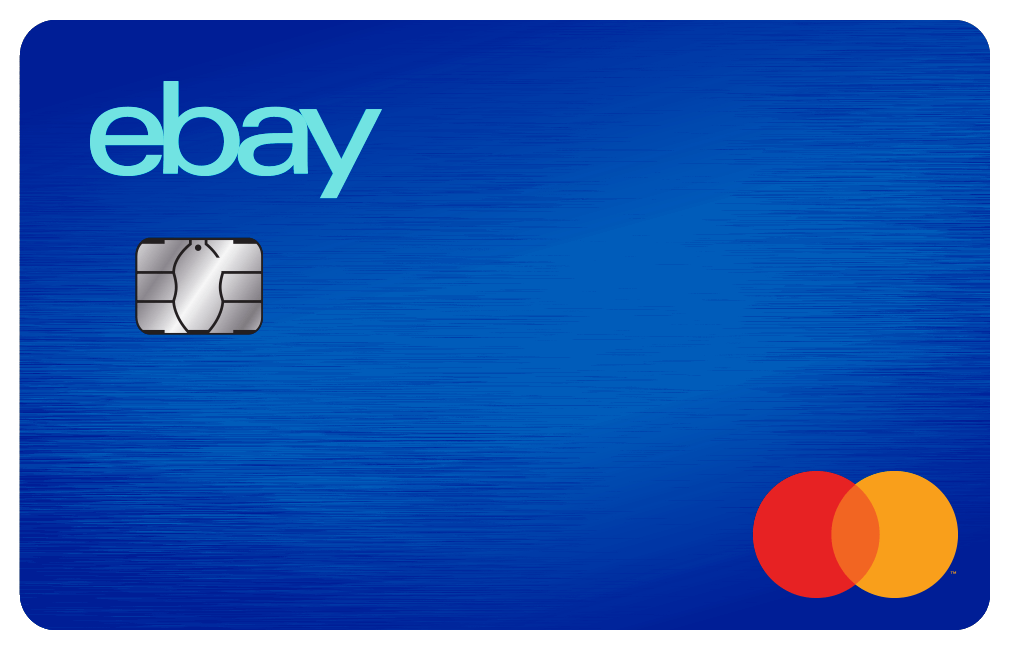Paying your eBay bill is a crucial part of maintaining a good seller reputation and keeping your account in good standing. As an eBay seller, you want to ensure payments are made on time to avoid any late fees or penalties In this comprehensive guide, we’ll walk you through the various ways you can pay your eBay invoice, fees and charges.
Overview of eBay Invoices and Bills
As an eBay seller, you’ll receive regular invoices and bills from eBay detailing any fees you owe for selling activities. This includes
-
Listing fees – Charged when you create a new listing for an item The fee depends on the listing format, category, addon features etc.
-
Final value fees – A percentage charged on the total amount of the sale. Ranges from 4% to 15% depending on the item category.
-
Optional feature fees – Fees for any extra services you used like promoted listings, highlighting etc.
-
Subscription fees – For any monthly eBay store subscription plan.
eBay bills are generated on a monthly basis. You’ll receive an email notification when your new invoice is ready. The due date is usually 15-30 days after the invoice date.
Important: Paying late or having unpaid invoices can negatively impact your seller performance metrics. eBay may also limit account activities until overdue amounts are paid.
Now let’s look at how you can pay your eBay fees and bills.
Pay eBay Bill Through PayPal
The easiest way to pay your eBay invoice is through PayPal. PayPal is eBay’s preferred payment provider.
To pay your eBay bill via PayPal:
-
Log in to your PayPal account.
-
Click on the “Pay for goods or services” button.
-
Enter the email address [email protected] as the recipient.
-
Enter the total invoice amount you want to pay.
-
Complete payment using your preferred funding source linked to PayPal.
The payment will be instantly credited to your eBay account. You’ll receive a confirmation email from PayPal.
Benefits:
- Fast and convenient checkout.
- Multiple funding sources – balance, bank account, debit/credit cards etc.
- Ability to track payments and generate reports.
Pay Through eBay Directly
You can also pay your eBay invoice directly on eBay.com without needing a PayPal account.
Follow these steps to pay eBay bill on the eBay website:
-
Go to My eBay > Account > Billing.
-
Under Total amount due, click on Pay Now.
-
Enter your credit/debit card, shipping address and billing address details.
-
Click Submit to complete payment.
eBay accepts Visa, MasterCard, American Express, and Discover cards.
Note: This option may not be available in some countries. Check with eBay customer support if you face any issues.
Pay via Wire Transfer
eBay sellers can pay their invoice via a bank wire transfer as well. This involves transferring funds directly from your business bank account to eBay.
To pay your bill via wire transfer:
-
Contact eBay customer support and request wire transfer details for paying your open invoices.
-
eBay will provide beneficiary details, including account number, SWIFT code etc.
-
Initiate a wire transfer for the invoice amount from your bank account.
-
Ensure you include the reference details provided by eBay.
It takes around 5-7 business days for the wire transfer payment to reflect in your eBay account. Notify eBay once the transfer is completed.
Key Points:
- Minimum transfer amount may apply.
- Bank charges will be applicable.
- Suitable for large invoice amounts.
Pay Using Debit/Credit Card
You can manually pay your eBay bill using your personal or business debit/credit card as well.
Follow these steps:
-
Sign in to your eBay account and go to Account > Billing.
-
Click on Add/edit card and fill in your card details.
-
Choose the stored card under Payment method and click Pay Now.
-
The card provider will deduct the amount from your account.
This option works if you don’t have a PayPal account or prefer using your cards for eBay payments.
Tip: Have auto-pay enabled on your card for recurring eBay bills.
Pay via Mobile Wallets
Mobile wallets like Apple Pay, Google Pay and Samsung Pay can also be used to settle your eBay invoices quickly.
To use them, just add your eligible card to the mobile wallet app. Then simply select the wallet as payment method on eBay checkout. Authentication is required via fingerprint/facial recognition.
Benefits:
- Faster one-click payments
- Secure encryption technology
- Make payments directly from your mobile device
Pay at Local Store Locations
Some payment service providers allow you to pay your eBay bills at nearby retail stores as well.
For instance, with the QIWI network you can visit a QIWI kiosk or terminal and input your eBay invoice details to make a cash payment. The amount will automatically credit to your eBay account.
Check eBay customer support to see if such facilities are available in your country. This gives more flexibility to pay in-person with cash/local currency.
Tips for Hassle-Free eBay Payments
Here are some handy tips when paying your eBay seller fees:
-
Check billing cycle – eBay bills monthly. Note the due date to avoid late fees.
-
Select auto-pay – Set up recurring payments through PayPal or credit card. Avoid missing deadlines.
-
Maintain minimum balance – Keep sufficient funds in your PayPal/bank account for covering eBay bills.
-
Save payment details – Securely store your PayPal/card details on eBay for quicker checkouts.
-
Take advantage of discounts – eBay offers coupons for fee reductions. Check the Seller Center for latest promotions.
-
Contact support – If an amount seems incorrect or you face other issues, contact eBay customer support for help.
eBay provides flexibility to sellers for paying your invoices and charges. Options like PayPal, debit/credit cards, bank transfers allow you to select the optimal payment method per your needs and preferences. Automate payments for on-time clears and maintain your seller performance metrics. Contact eBay support if you need any assistance with navigating payments.